Configure Team Time Tracking Policy
April 8, 2020
Everhour adds more team options to control how your team reports and adjusts time in projects. This is good news for companies that put a lot of effort to have a strict time tracking policy.
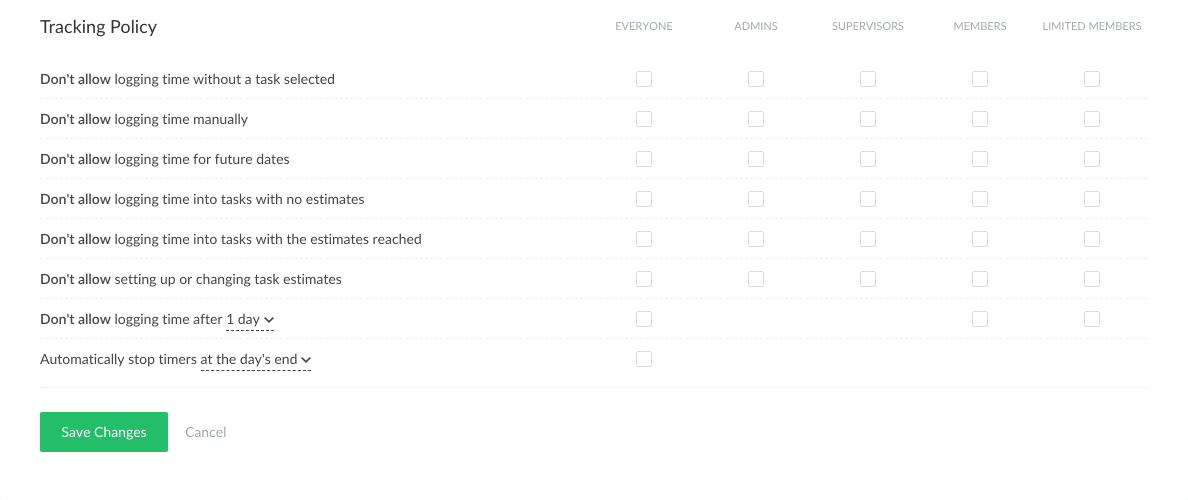
What Options Were Added
We have brought the following methods to control time in one place:
- Don’t allow logging time without task selected.
- Don’t allow logging time manually.
- Don’t allow logging time for future dates.
- Don’t allow logging time after X days.
- Don’t allow logging time into tasks without an estimate.
- Don’t allow logging time into tasks if an estimate is reached.
- Don’t allow setting or changing tasks estimate.
- Automatically stop timers at the days’ end.
Please note that this block now contains some elements moved from your Apps page, specifically Lock Time, Tracking Time for the Future, Automatic timer Stop.
Team admins now have a right to decide whom to restrict certain actions. Some of them can’t be applied for admins and supervisors separately.
Where to Find Your Time Tracking Policy Page
This is a new block in your team settings that you can find by clicking on your avatar in the upper right-hand corner. This page is open to team admins only.