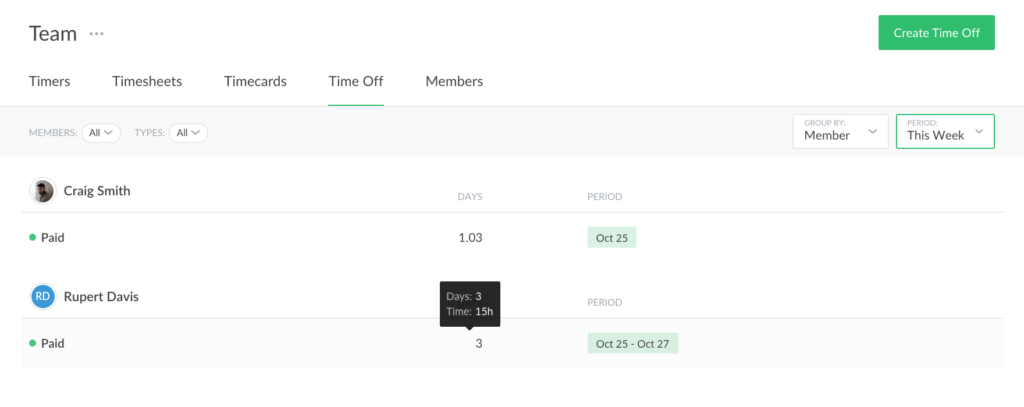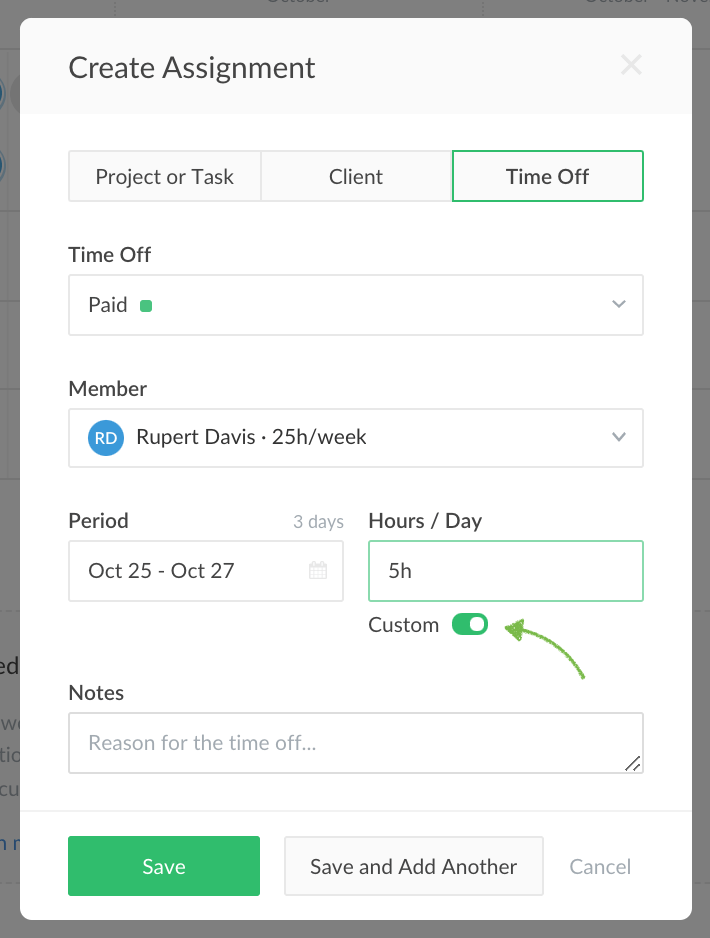Custom Time-off Period
Time for one of the most frequently asked updates: custom time-off period!
Previously, you could only select the duration of a time off from 1 of the 4 presets: 0, a quarter, a half, and 3\4 of a daily user’s capacity. From now on, you can enter any amount of time when creating time offs for your team.
How to Schedule Custom Time-off Hours
Team admins can create time offs on the Schedule page and on the Time Off page. On the Create Assignment window, switch to the Time Off tab and input all the necessary data there.
When you get to specify the duration of the assignment, hit the “Custom” switch and enter the hours per day of the time off:
If you enter the duration of a time off in hours, we store the number of hours and convert them into days according to your team members’ capacity (changing the capacity does not affect the number of time-off hours).