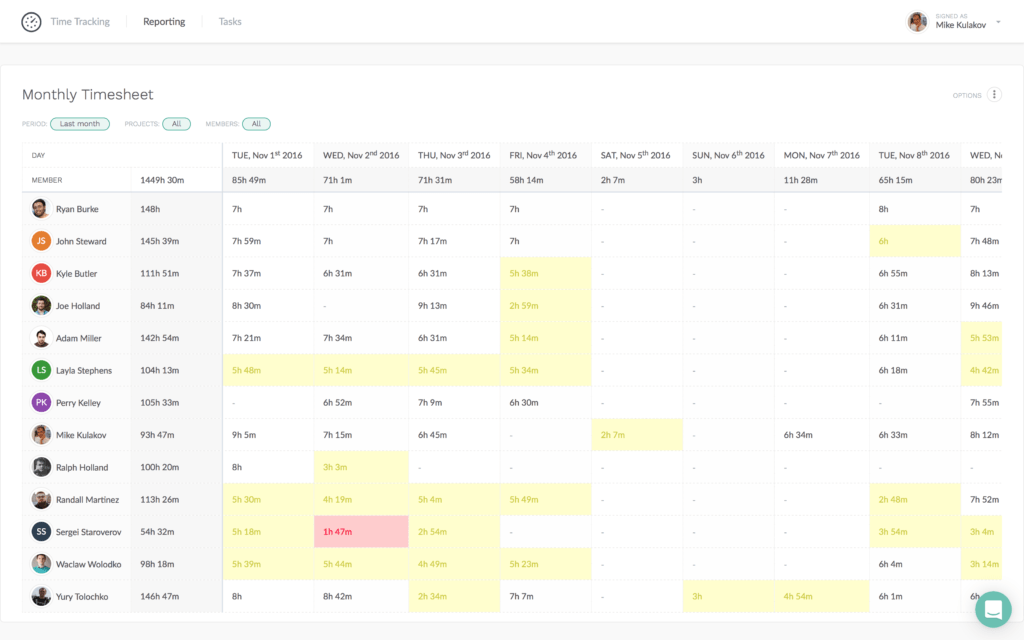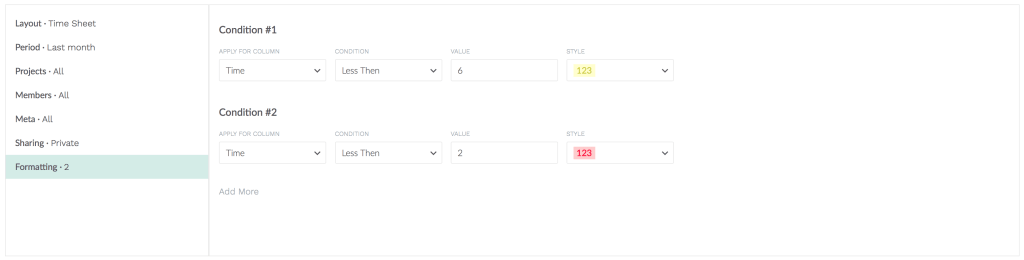Conditional Formatting in Reports
Merriest Christmas and a Happy New Year!
In this last week of the year, we are pleased to present another cool feature that enhances your reports. It is called conditional formatting.
Conditional formatting allows you to highlight various pieces of data in individual cells of your reports. This can help you see patterns or invalid values that might be hard to spot otherwise.
How can I use it?
Say I am an admin and am looking through a long monthly timesheet report.
Sometimes in a hurry, it is difficult to notice slight variations in time. So now I can highlight days where the reported time is less than usual. For example, highlight with yellow everything that is less than 6 hrs and uses red for values under 2 hrs.
To do so, I open up my report options > choose formatting tab > set the desired criteria
In the same way, I can identify tasks where the reported time is close to an estimate, allocate tasks with the time above a certain threshold, or find overtimes.
You can add multiple conditional formatting rules.
Once a rule’s criteria are met, the corresponding format is applied. In the case of conflicting rules, the last one is always applied, so you can increase or decrease the priority of a rule keeping in mind its order.
If there are any questions or ideas, just drop us a line at ask@everhour.com.