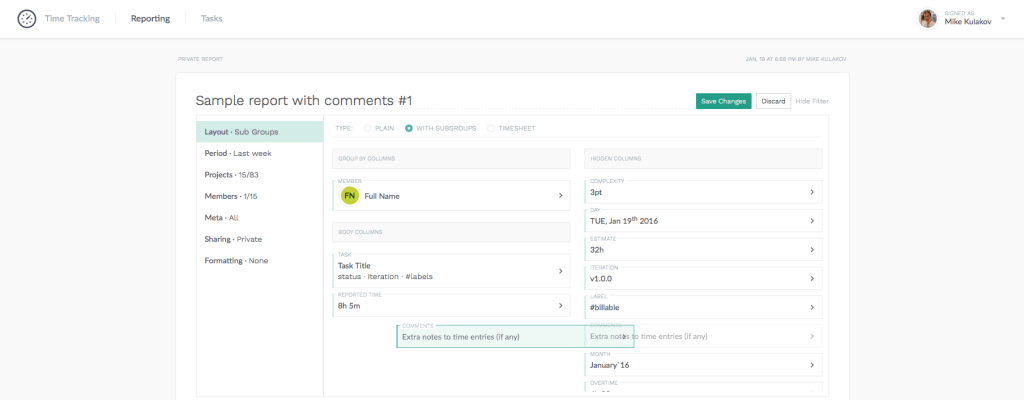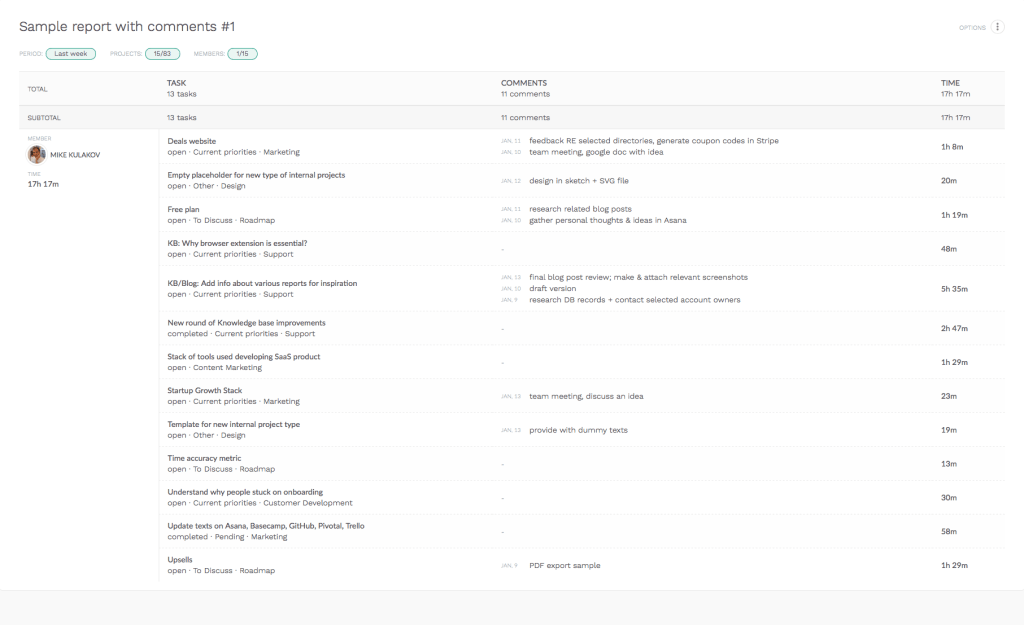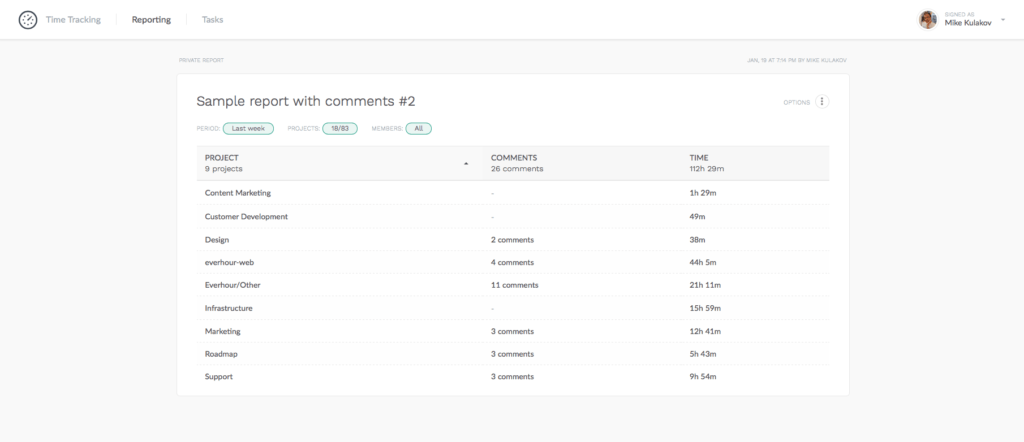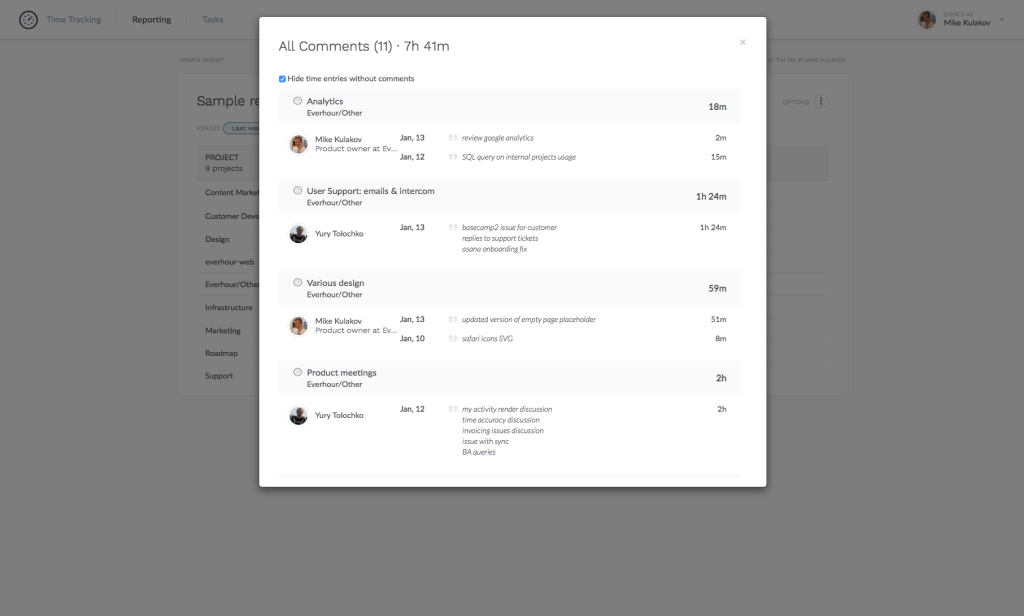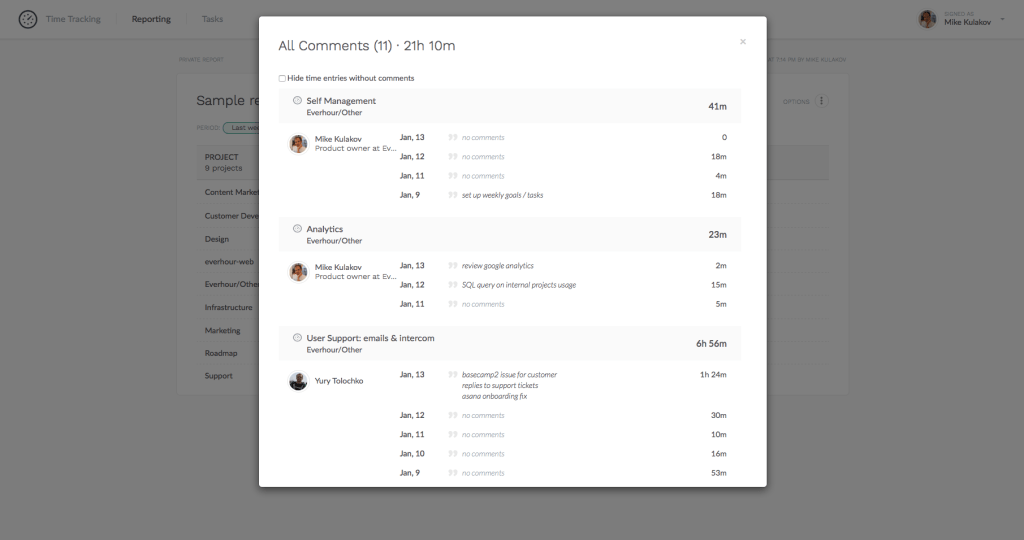Comments Column In Reports
Hi everybody,
Today we have an important update to those who heavily rely on extra notes they provide with time entries.
If you are unaware of what I am talking about, let’s provide some context. Tracking time through the input, you can not only refer to a task but also leave an extra comment to your entry. These notes are aimed at showing someone’s involvement in details, especially for long-term tasks.
With comments, you specify what stage you are now on, and it is even more useful when you have more than one person working on the same task. Besides, your client will better understand where you spent 5 hours from your overall 30h estimate to a task.
New column
Go to Reporting menu > Create new report or Edit existing > Layout tab.
Find a new column “Comments” and drag it from the right side to the left in order to make it show up in a report.
Reports w/o aggregation
To be able to see comments in a separate column, your report should include such columns as Member and Task Title.
If you don’t include a task column, we cannot show you comments without the tasks they belong to and who left them. While showing all this information together in a single column won’t be readable.
Reports with comments aggregation
Thus, if there are no mentioned columns, the Comments column will show a link that reveals a comment history.
By default, we hide time entries without extra notes, while you can always expand it and see all entries.
Like this
At this moment you can only add comments through our input on the main page. Just pick up a project, a task and leave your comment in the field before pressing the start timer or do it later by clicking the “No comment” label. To find out more, please read our article on time input.
The next step on our roadmap is adding an option to leave comments inside your project management tool.