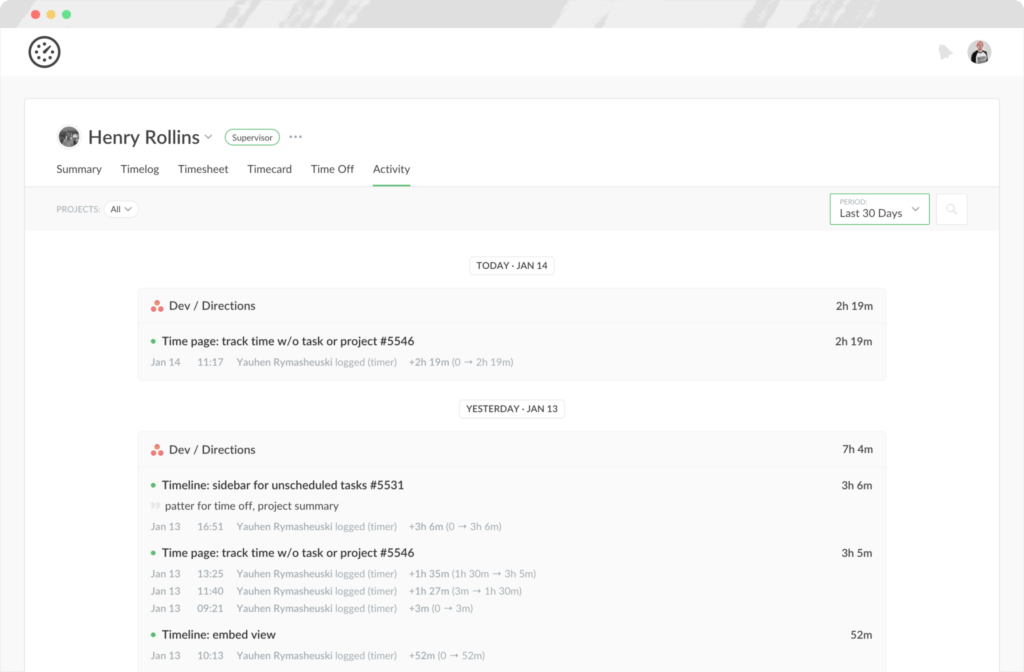New Activity Tab to View History of Time Changes per Project or Member
As you know, all time and estimate changes made to the task are available for your revision. Previously, you could see them only per task.
1) When hovering the ℹ️ icon on your Time page;
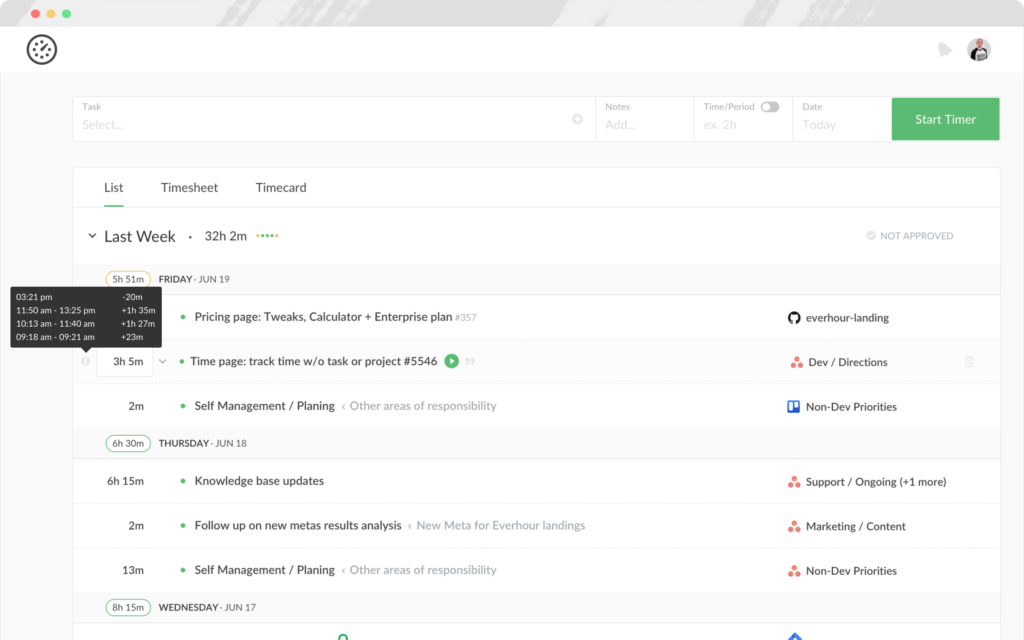
2) When hovering a cell in the timesheet;
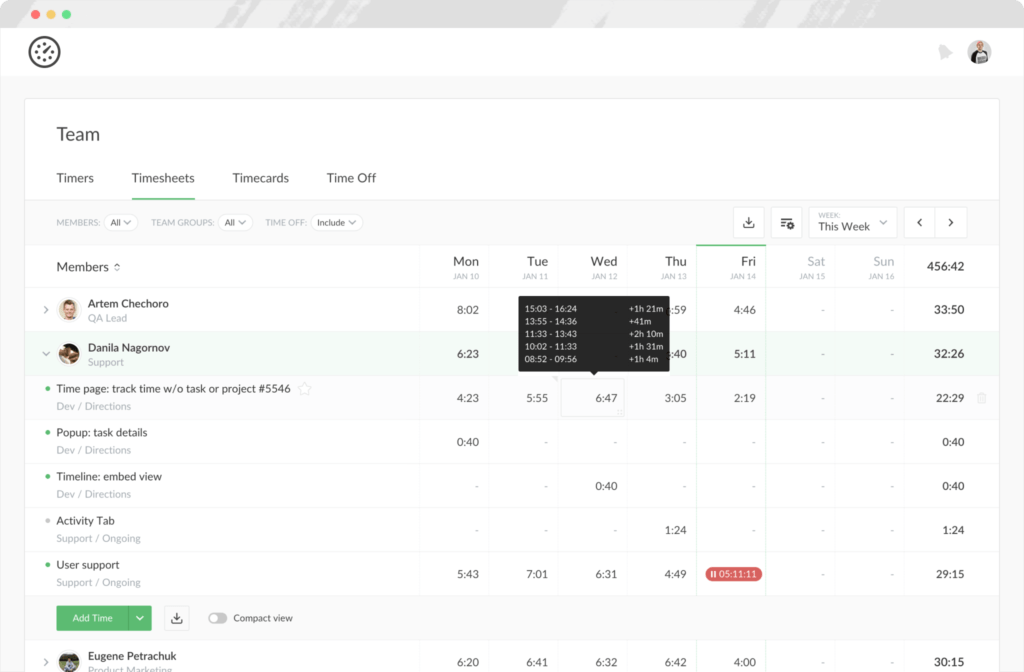
3) By clicking on a task title and opening the ‘Time Log’ modal;
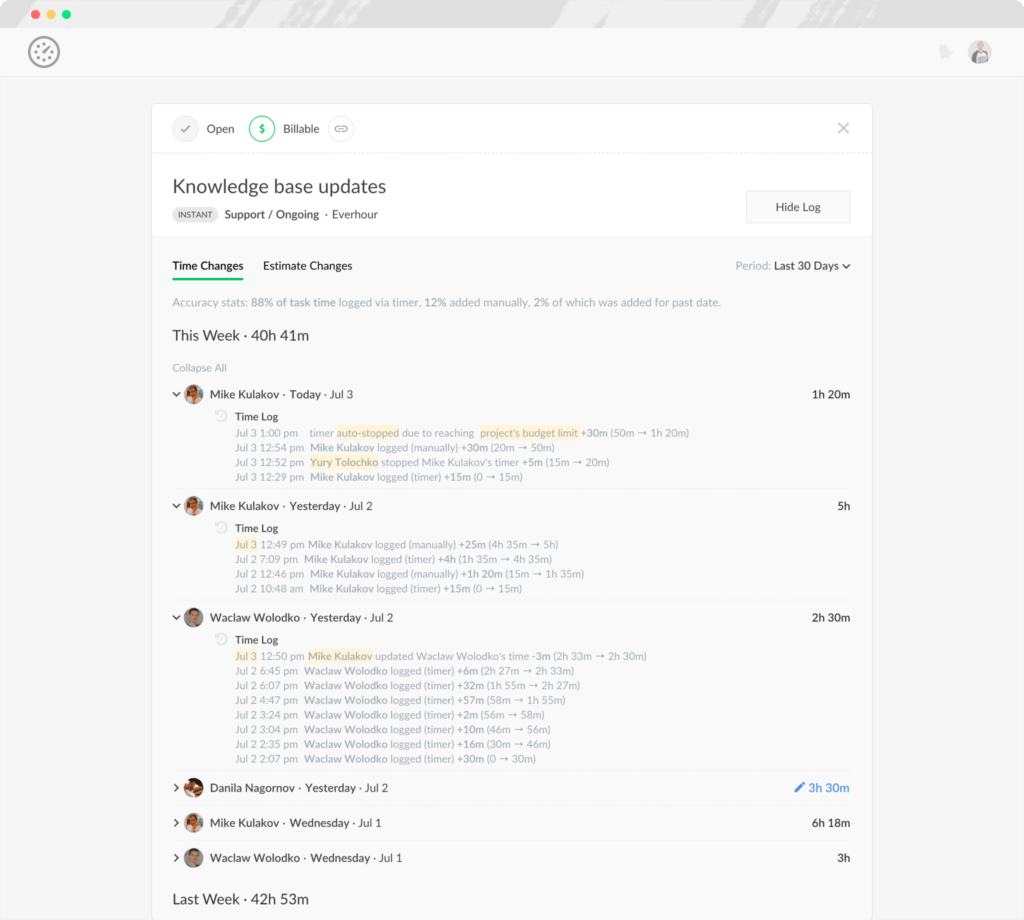
In this update, we made it possible to view the log not only for a single task but per member or the entire project. Please note that the Activity tab is available on the Team plan only.
Activity tab for projects
Open a project page and navigate to the Activity tab.

On the tab, you can set the time period in the top-right corner and then see all of the time entries made within that project during the selected period. In the top-left corner, you can apply a filter by team member(s) if you only want the time entries of a certain member(s) to be visible on the tab.
We highlight some changes, thus drawing your attention to something that can probably negatively affect the accuracy and requires adjustments:
- admin stopped the timer on behalf of a team member;
- the timer was stopped upon reaching a limit (user \ project \ client);
- the timer was stopped automatically at the end of the working day;
- time was edited/added on behalf of another team member;
- time was edited/added on a different day.
Activity tab for members
The Activity tab is also available on the Member page. On the tab, you can see what a team member was working on during the specified time period and also filter it by the project(s) in the top-left corner.