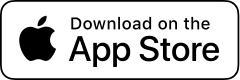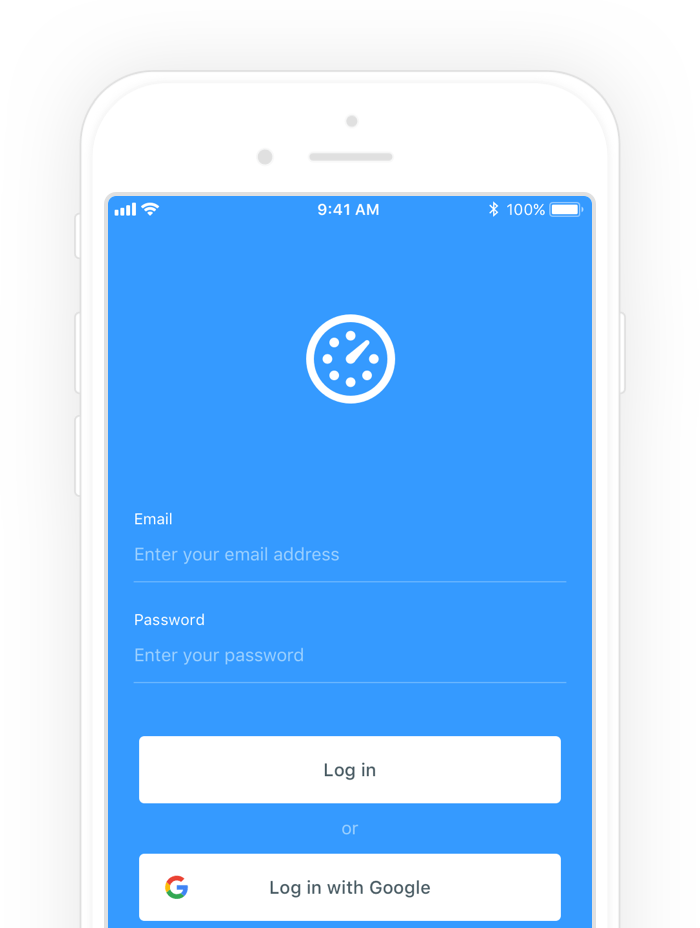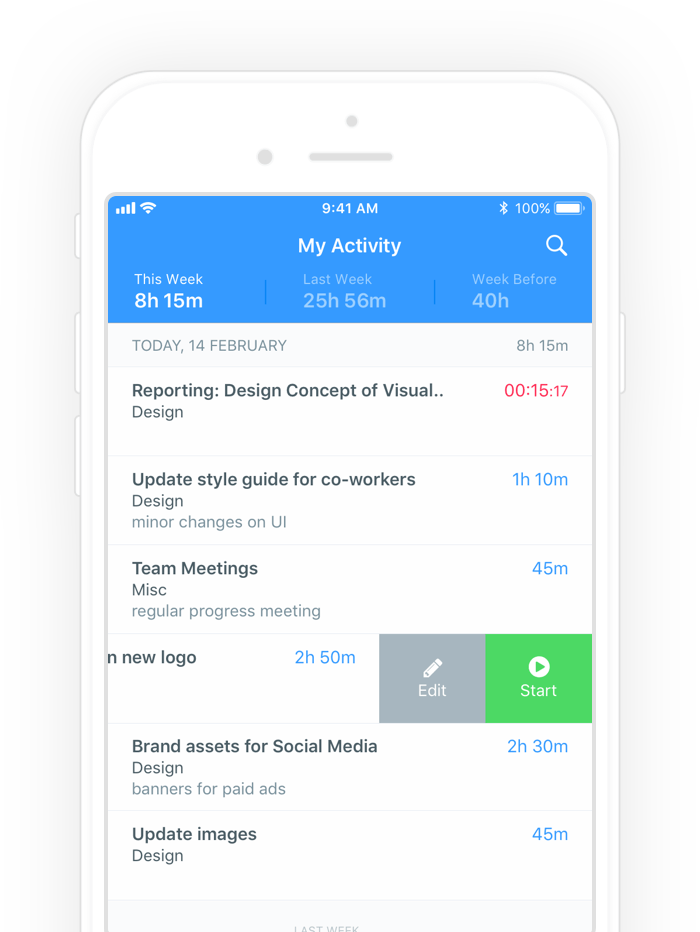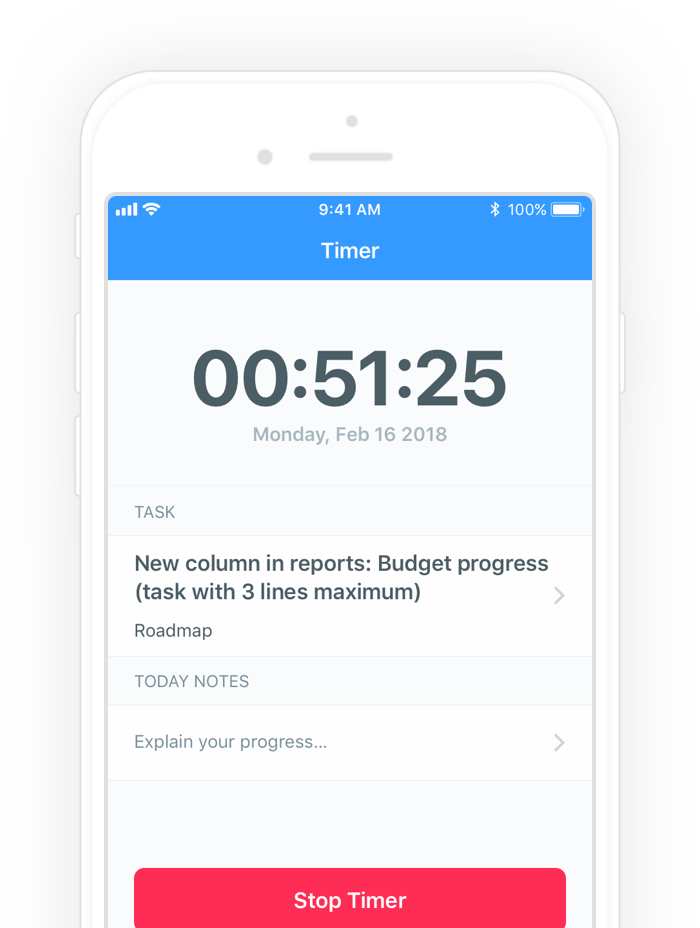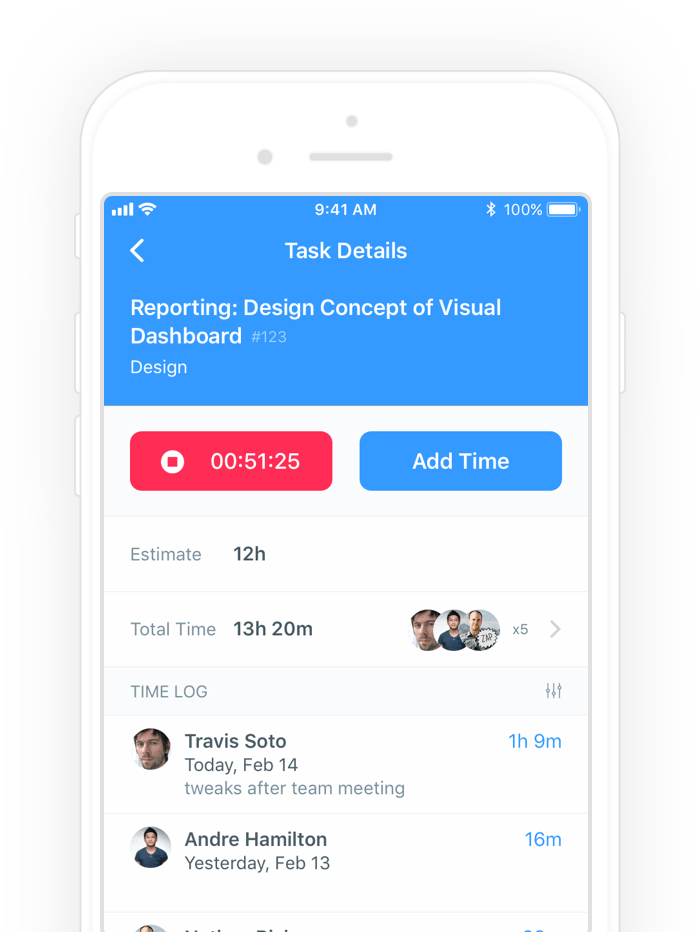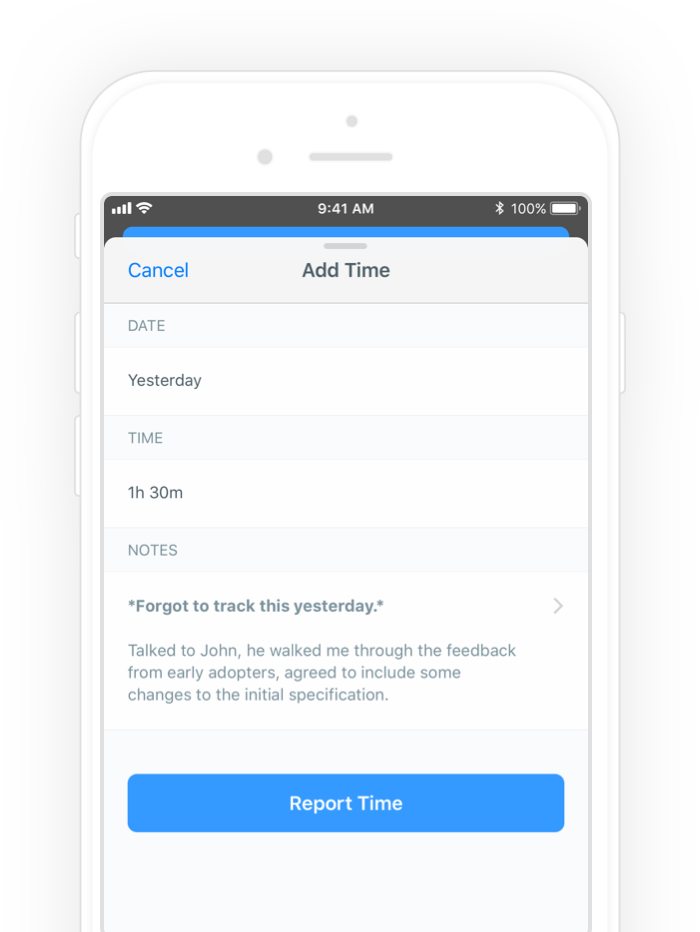Everhour Time Tracking App For iPhone (Beta)
Today we are thrilled to present our first mobile version to you!
Use it to easily start a timer or log time for any date, search for your Asana, Basecamp, Trello, Jira, GitHub tasks and track your time in a single place.
It is still an early version of our app.
Most of the features are not available in the mobile app yet, but we will listen to your feedback and improve. This version serves as a help to teams that already use our service, but extremely need to track time when away from their desk. For example, if you meet with clients or work offsite.
It’s currently only available for iOS.
Android app will be developed after we collect initial feedback and give mobile users the most necessary features. This way we don’t need to fix/change two platforms at once. Which is quite hard for a small team like ours.
You can grab the app today in the App Store! If you have any feedback or experience any problems, just email us right from the app (Profile tab).
Now let me talk in more detail about what our app can do for you.
Login
You should be a registered Everhour user and have a running account. If you are still not, please complete onboarding on our website. It’s not possible to do it via the app at this moment.
You can authorize by a couple of different ways: enter your email/password using a Google account or your integration with Everhour.
My Activity
The screen you see after login displays time entries for the last 3 weeks.
You can see total time, stop the running timer, swipe left to restart tracking for any entry, or edit time. All your team settings work here, e.g. if you have a limit to edit time after X days, you will see a lock icon here too.
If you click on a time entry, you will open task details. You can use task search in the upper right-hand corner of the screen to find a task and open its details.
Timer
This is a separate tab to start a timer or check details about an already running one: how much time was reported, for what task, and leave a comment to a time entry.
Task Details
This screen shows task details and estimates (you can’t add estimates through a mobile app at this moment), who and how much spent time on a task. Below comes a complete-time log where you can edit your time or the time of colleagues (if you are an admin). This is possible to filter log showing only your time.
Add / Edit Time
You can definitely add hours manually by selecting a date, entering time and leaving a comment when necessary.