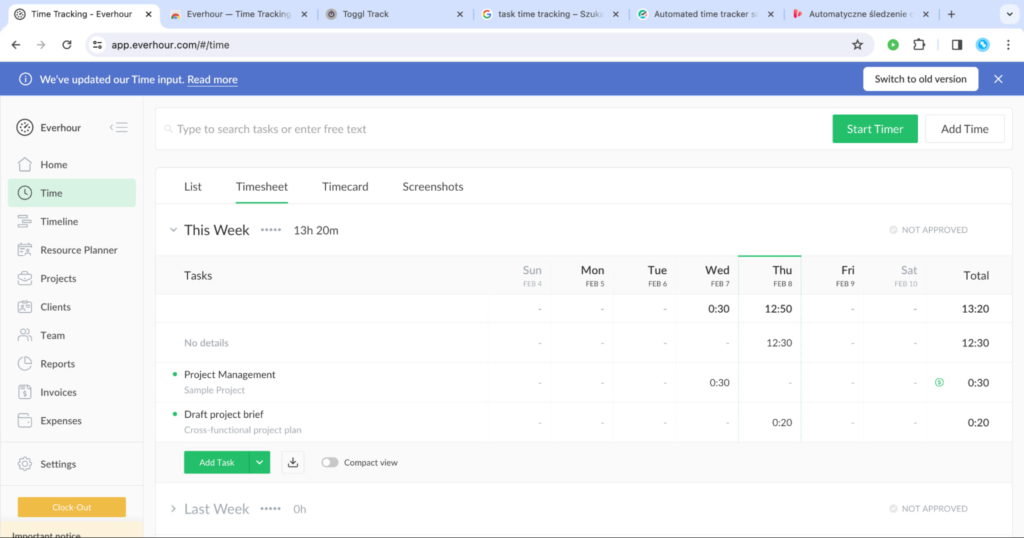Introducing New Time Input
We have updated the time input on the Time page to make it look more simple and functional at the same time. Additionally, the new version of the page will reduce the number of clicks necessary to start the timer on a task or add hours manually.
The ‘Add Time’ button
The Add Time button is now always at hand in the top-right corner of the Time page to allow adding time to tasks on the fly – even while running the timer on another task.
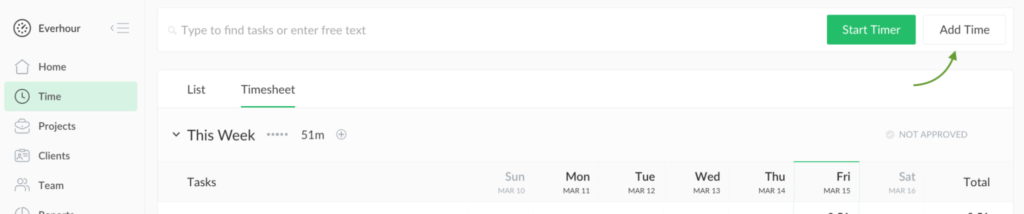
Quick timer start
Starting a timer on a task is now quicker than ever. Simply selecting a task from a dropdown instantly starts the timer on it. Plus, if you need to switch tasks mid-timer, do so with just a few clicks and continue tracking time without missing a beat.
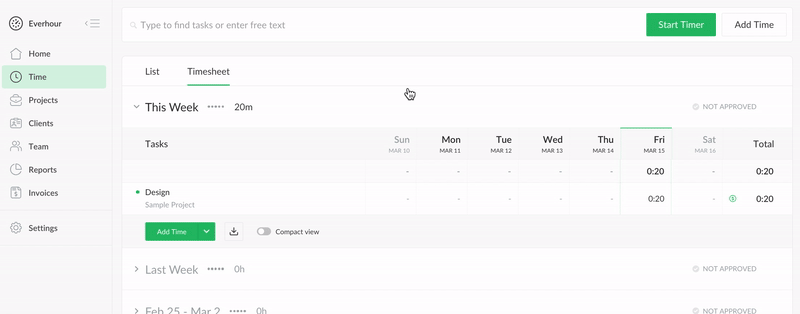
Switch to the old Time page if necessary
We understand that change can take time to adjust to. That’s why we’ve made it easy for users to switch back to the previous version of the time input if needed. Whether you prefer the new streamlined interface or the familiarity of the old version, we’ve got you covered. Simply click the “switch” button in the notification or reach out to our support team for assistance.