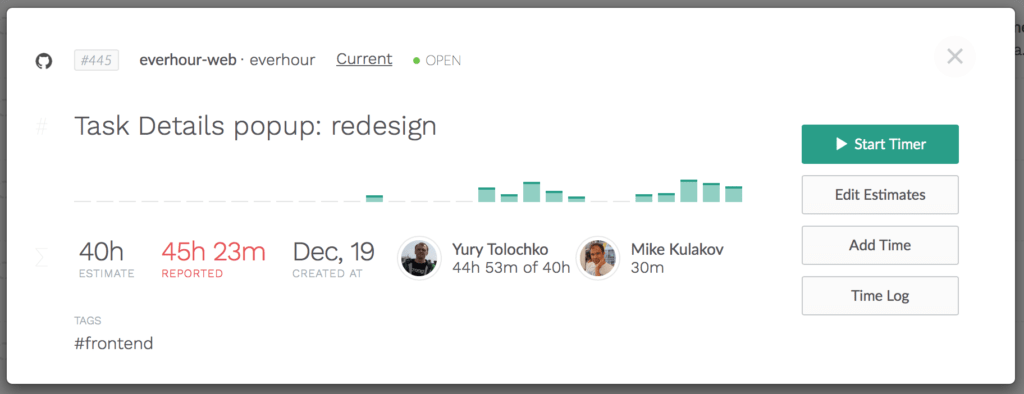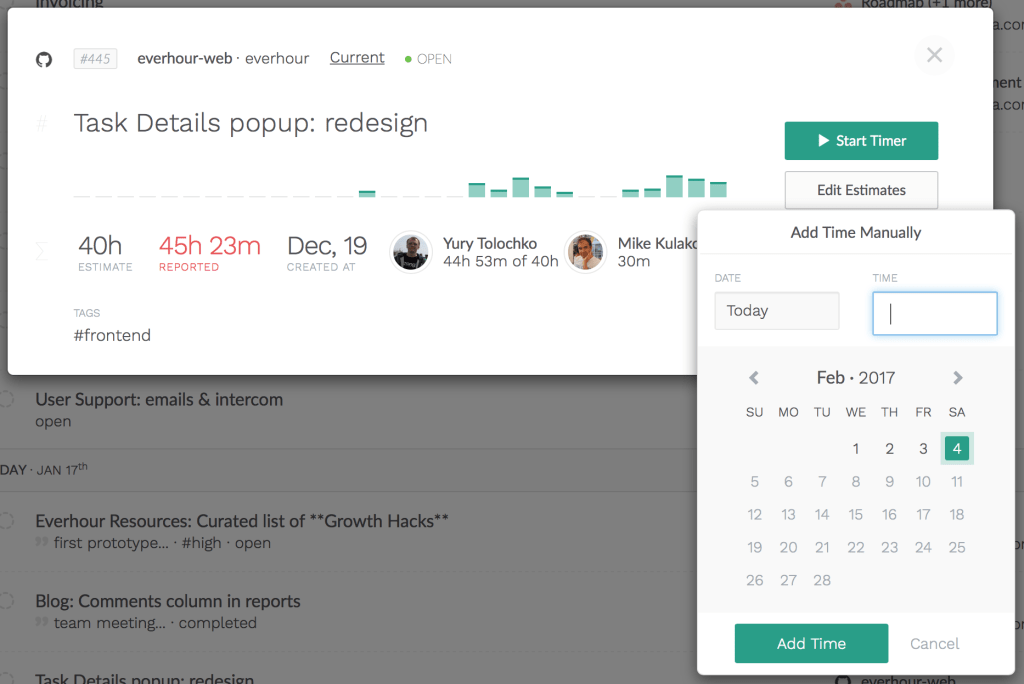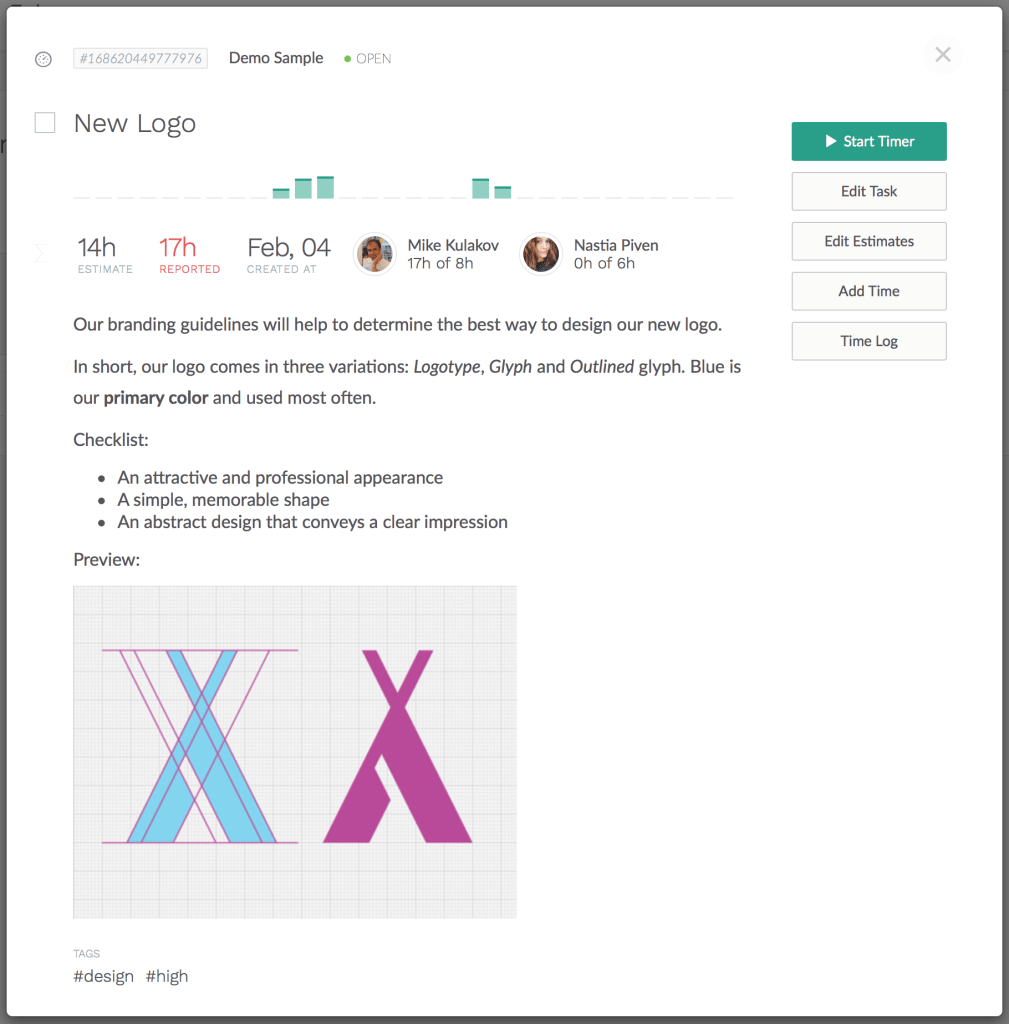Performance & New Task Details
Today we are happy to announce massive improvements on the app performance! You should see the app is much more speedy now.
Also, we have completely redesigned our task details popup and added some other cool stuff 🙂
But before we proceed, I’d like to note that due to the nature of changes (we did a huge chunk of work) we might have missed trifles. So if you spot a bug – we are really-really sorry – shoot us an email. Shouldn’t happen, but just in case.
OK, so, back to the good news.
Time Tracking Page
Your time tracking page performance could worsen with the growing number of time entries you make every day. We refactored it to boost the speed dramatically up.
We cut down the response time of some operations from 300-500 ms to 15 ms. This applies to such frequent activities as edit time, add time, opening task detail popup, etc.;
Moreover, the inline item menu now has an extra option – Add Time.
The typical situation might look like you were working on a task, stopped the timer, got back to work, and forgot to restart. Now, you don’t have to select a project and time. You can go to the Actions menu and use Add time.
You will see a possibility to select a date to report missed time to the task alongside the already stated time for this selected day.
How does it differ from the edit?
First of all, you don’t need to do any math in your head. In case you’ve previously tracked 1h 47m and are now about to add 1h 30m, you just type 1h 30m, and that’s it.
Secondly, you can quickly add time to the same task for any previous date without typing a project/ task in the time input.
So it’s mainly about simplicity.
New Task Details Popup
We saw a lot of room for improvement in the previous version.
The speed of loading was, to put it mildly, slow, which might have been frustrating. The focus was drawn on the activity log which is honestly not the most valuable information without comments.
The image below illustrates how it looks now:
1. It loads super fast!
2. It’s clear and definite: I can quickly read the period when the work was carried out, see estimate vs. reported time, see the involvement and progress of each participant.
3. I can clearly see prime actions available to me. It is either Start timer, Edit estimates, Add time manually or see Time log.
When this is an internal task, it will look a bit differently.
You’ll notice the checkbox to close the task, and you can edit the title, add tags and even a brief description by clicking “Edit Task” button.