Everhour Extension for Safari
After some time of absence, the browser extension for Safari is back! This happened due to the latest Apple update which returned some important functionality we needed to support the functionality.
Read below what 3 steps you should follow to start tracking time with Everhour on Safari.
How to Install the Safari Extension
First and foremost, please ensure that you have Safari version 14.0 and later, you can read on how to update your browser here.
1. Find Everhour on Mac App Store following this link; after installation, click on the ‘ Open Safari Preferences‘;
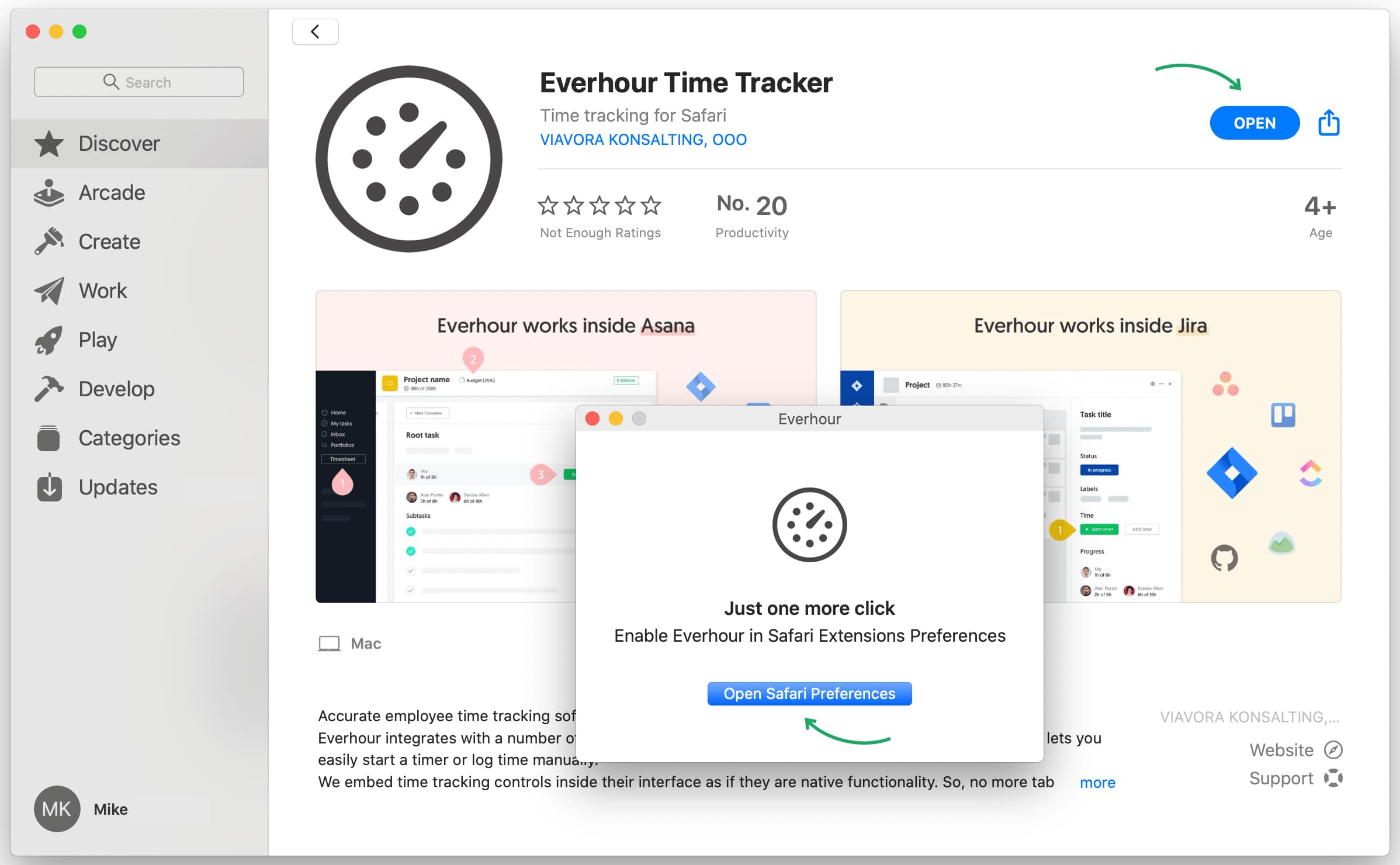
2. Activate Everhour extension;
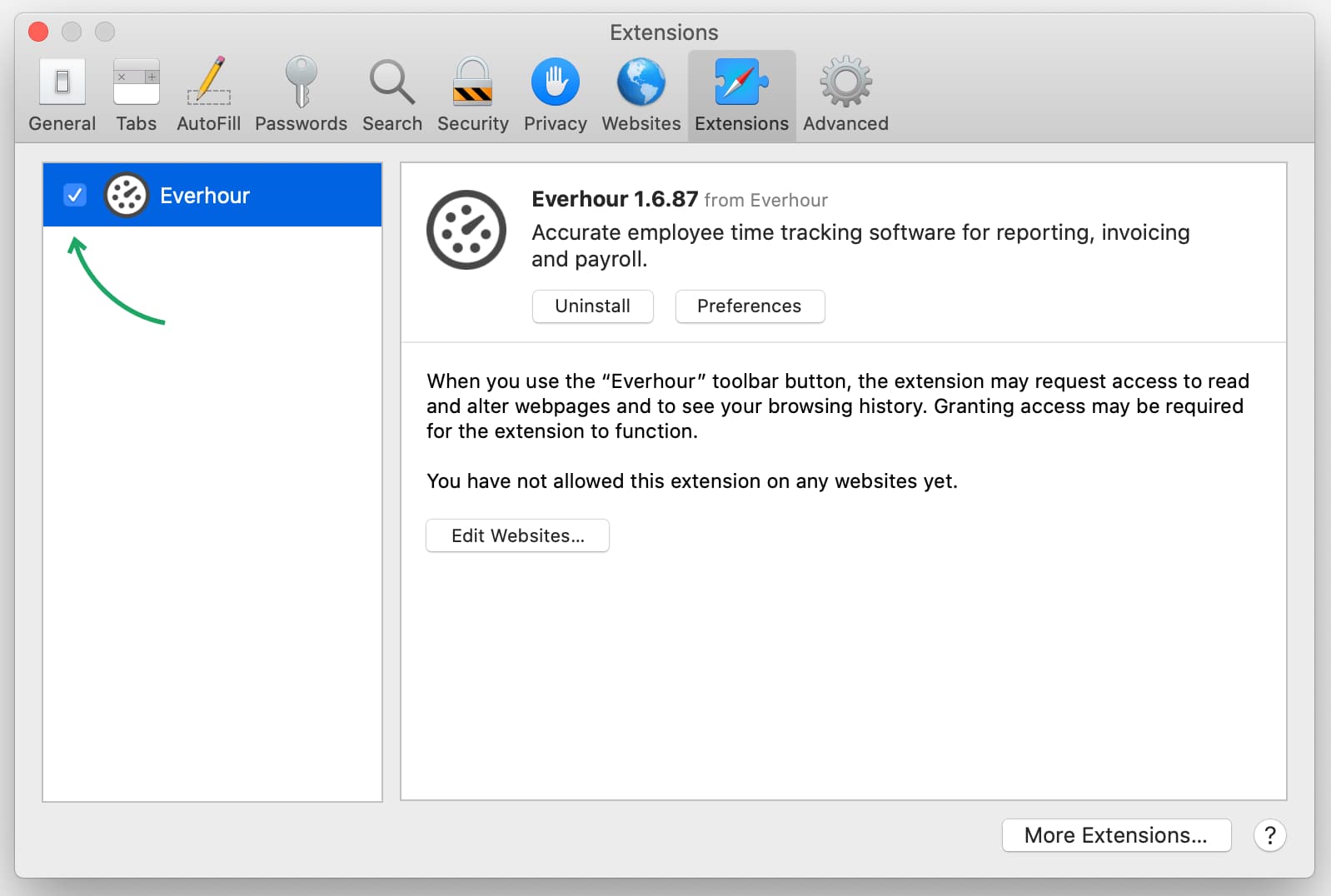
3. Authenticate the extension and grant access to your project management tools. To do so, go to your Everhour account, click ‘timer’ icon in the browser toolbar and click ‘Allow on Every Website‘;
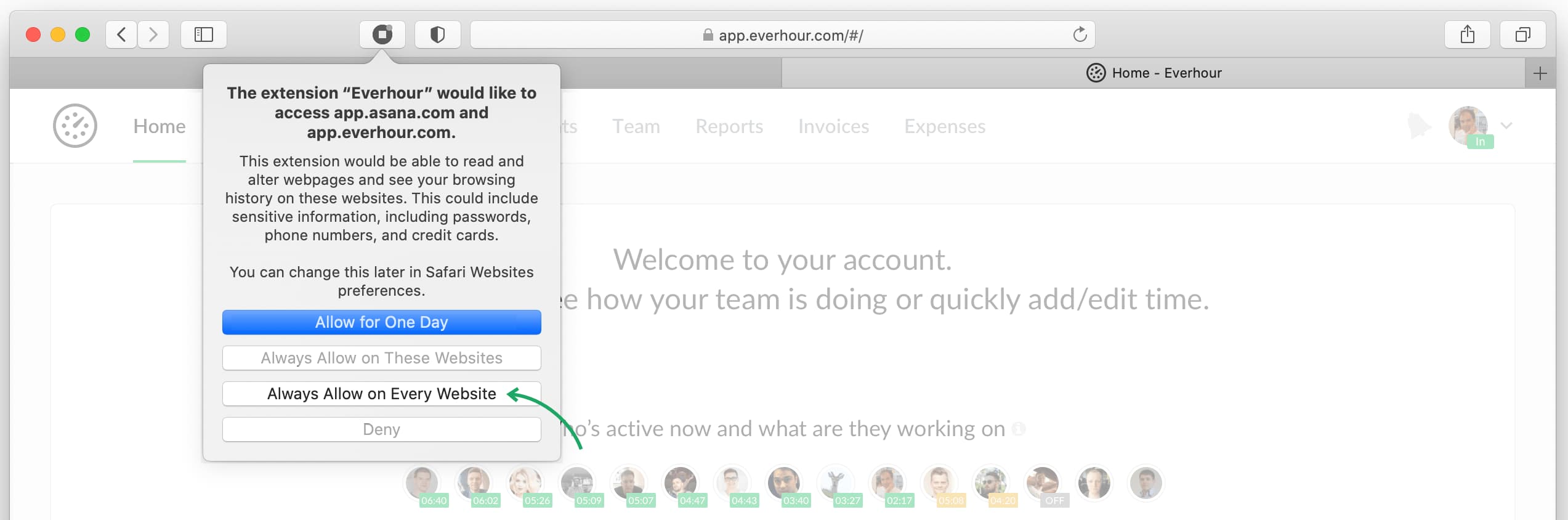
That’s it! Go to your project management app. You should see time tracking controls along with your tasks.