A workload tracker helps managers and teams see exactly who’s working on what and when. It keeps workloads balanced, prevents burnout, and makes sure no one’s overloaded or sitting idle. While many teams start with Excel or Google Sheets, fast-growing companies often switch to more advanced workload management tools for better visibility and real-time updates. Of course, as teams grow and projects multiply, Excel has its limits. But for small to mid-sized teams, it’s still one of the easiest ways to start tracking workloads without the need for expensive software.
What Is a Workload Tracker?
A workload tracker shows who’s working on what, when, and how much. It helps teams stay balanced, spot burnout risks early, and keep projects moving smoothly.
🟢 Most teams start with Excel or Google Sheets—and for good reason. They’re easy to use, flexible, and already on your computer. You can build simple tables, add task names, deadlines, hours, and use colors to show progress or overload.
⚠️ But as your team grows, Excel starts to struggle. Real-time updates? Cross-team views? Integrations with other tools? That’s when spreadsheets get messy—and why many teams eventually move to dedicated workload tools.
➡️ Check out other cool Google tools for project management!
Why Use Excel for Workload Tracking?
Excel is easy to access, customize, and tweak with formulas or templates (for example, our attendance tracker Excel template)—making it a go-to for early workload tracking. It helps teams:
- 🗂️ Assign tasks with clear deadlines
- 📅 Visualize workloads over weeks or quarters
- ⚖️ Spot overload or unused capacity
- 🔄 Coordinate across multiple projects
- 👀 Keep visibility on who’s doing what
🔍 But while Excel works great for short-term planning, it’s not built to scale. As your team grows, tracking everything manually becomes harder, slower, and more error-prone.
How to Create a Workload Tracker in Excel
Follow these steps to build a practical, visual workload tracker using Excel:
1. 📋 Set up your table
Include these columns:
- Employee Name
- Task Description
- Project/Client Name
- Estimated Hours
- Deadline
- Task Status (e.g., In Progress, Completed)
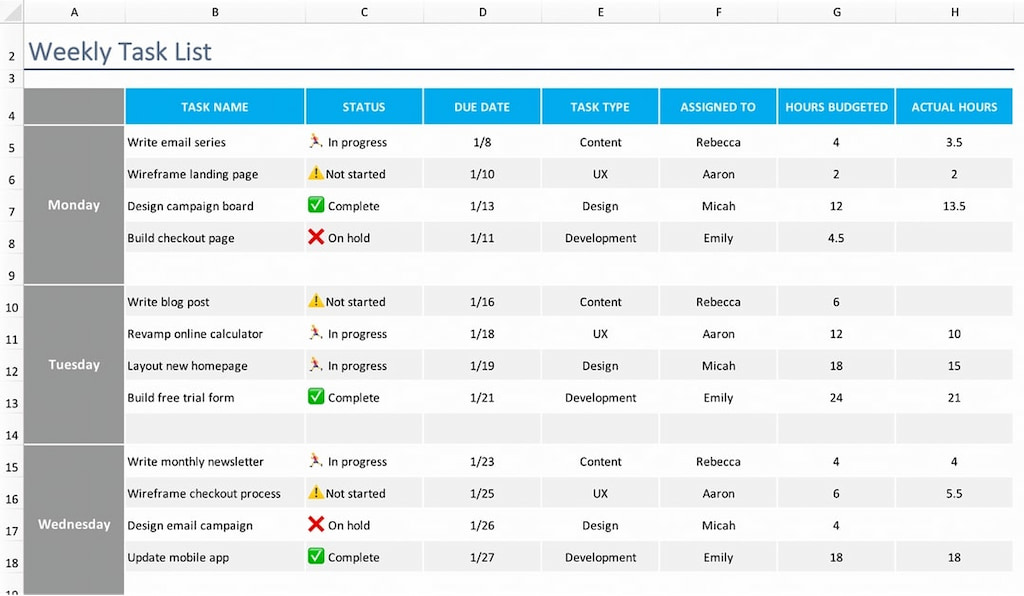
2. 🎨 Add visual cues with conditional formatting
- Highlight overdue tasks or ones over capacity
- Use color codes to indicate priority or status
3. 🔽 Create dropdowns with data validation
- Add dropdown menus for task status, project names, or teams
4. 📊 Build a simple dashboard
- Use charts or pivot tables to track workload by person, project, or week
- Add sparklines to show trends over time
5. 📅 Add a calendar-style grid
- Create a weekly/monthly view to show who’s doing what, when
- Log daily hours to find peaks or overloads
6. ➕ Automate total calculations
- Use
SUMIForCOUNTIFto total hours per person or per task
Free Workload Tracker Excel Templates
Looking for a quick start? There are plenty of free Excel templates online—great for small teams or one-off planning.
✅ Most include:
- 🎨 Conditional formatting (e.g. overdue tasks in red)
- ⏳ Workload thresholds (so you don’t overbook anyone)
- 📊 Simple dashboards
- ➕ Built-in formulas to total hours per person
⚠️ Keep in mind: These templates work well for small teams, but Excel can get clunky as your team or workload grows.
Why Excel Doesn’t Scale for Workload Management
Excel works great—until your team grows or goes remote. Then, the cracks start to show:
🚫 No real-time collaboration or syncing
👀 Limited visibility across teams and departments
🔀 Hard to track work across multiple tools
📝 Manual data = more chances for error
🔌 No direct integration with time or task tools
📌 If you’re managing multiple projects or teams, it might be time to consider a cloud-based time and attendance software instead.
How Everhour Helps Growing Teams
Everhour is a modern alternative to spreadsheet-based workload management. It’s designed for teams who need visibility, accuracy, and integration. Here’s how Everhour’s time tracker supports your team better than Excel:
- Automatic time & workload tracking: Assign tasks, add time estimates, and track hours in one connected system.
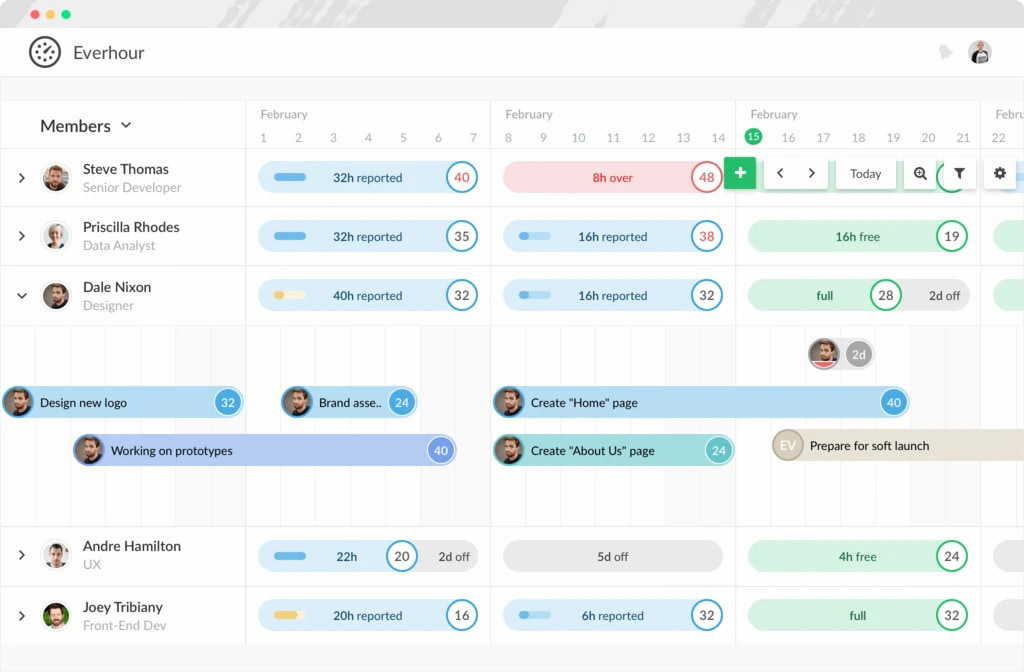
- Cross-project team scheduling: View everyone’s schedule in a unified timeline, identify gaps or overloads, and adjust in real time.
- Live reports & dashboards: Instantly access insights on time spent, capacity usage, and project health.
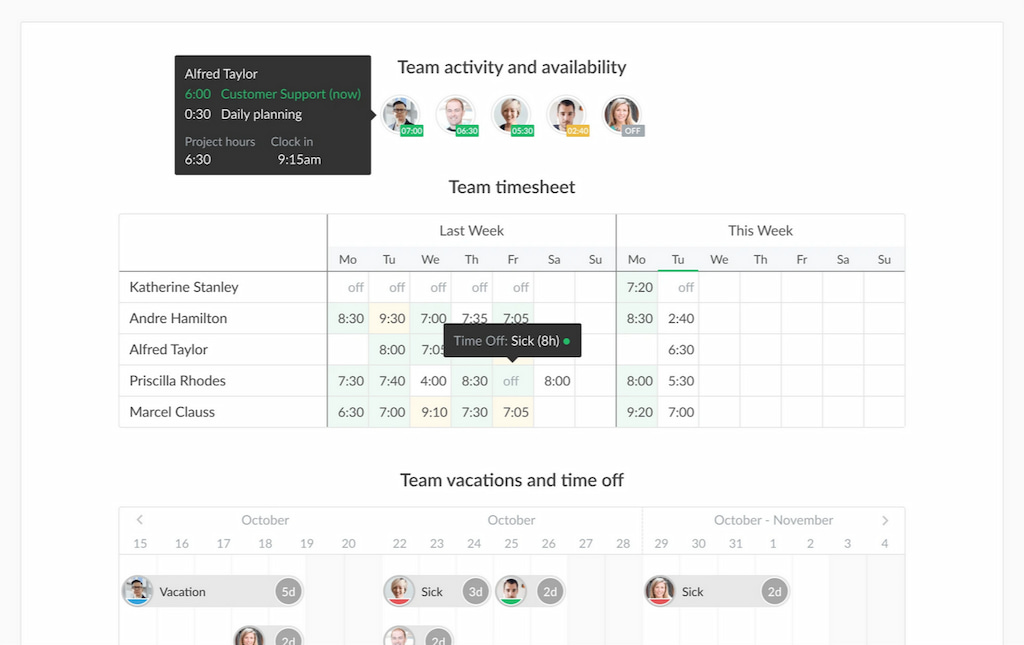
- Built-in integrations: Everhour connects with tools you already use—Asana, Trello, ClickUp, Jira, Basecamp—so your data is always in sync.
For decision-makers responsible for operations, team performance, or resource planning, Everhour offers real-time clarity and eliminates spreadsheet chaos.
When to Move Beyond Excel
You’ve outgrown Excel if:
✅ You’re juggling multiple projects at once
👥 You need shared visibility across teams or clients
📊 You want to use past data for forecasting or billing
🔗 You need to connect workload tracking with payroll, time-off, or accounting tools
🧩 Modern workload platforms offer smarter, faster, and more connected ways to manage growing teams.
Conclusion
Using Excel as a workload tracker is a smart way to get started. It’s easy to build and helps bring structure to your team’s operations. But for growing businesses or distributed teams, Excel quickly becomes more of a burden than a benefit.
Everhour simplifies workload tracking, supports cross-functional teams, and connects seamlessly with your project management stack. It’s the employee attendance record teams choose when they’re ready to scale without sacrificing visibility.
Try Everhour for smarter workload management
Stop managing team workloads with outdated spreadsheets. Discover how Everhour gives managers the tools they need to plan, schedule, and optimize team effort—all in real time.

