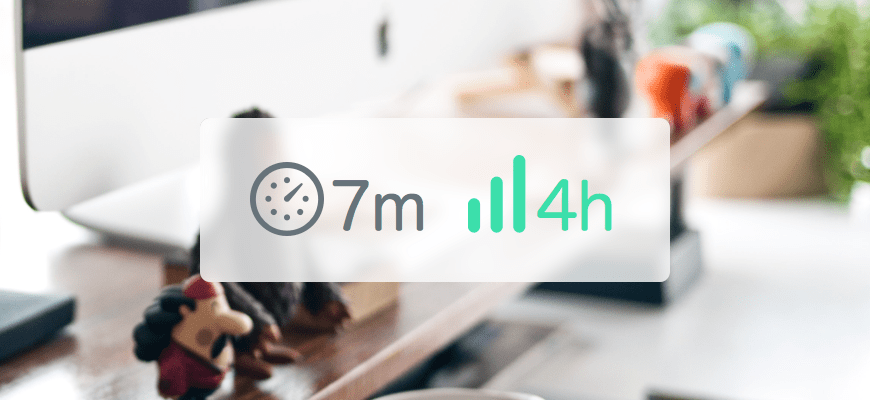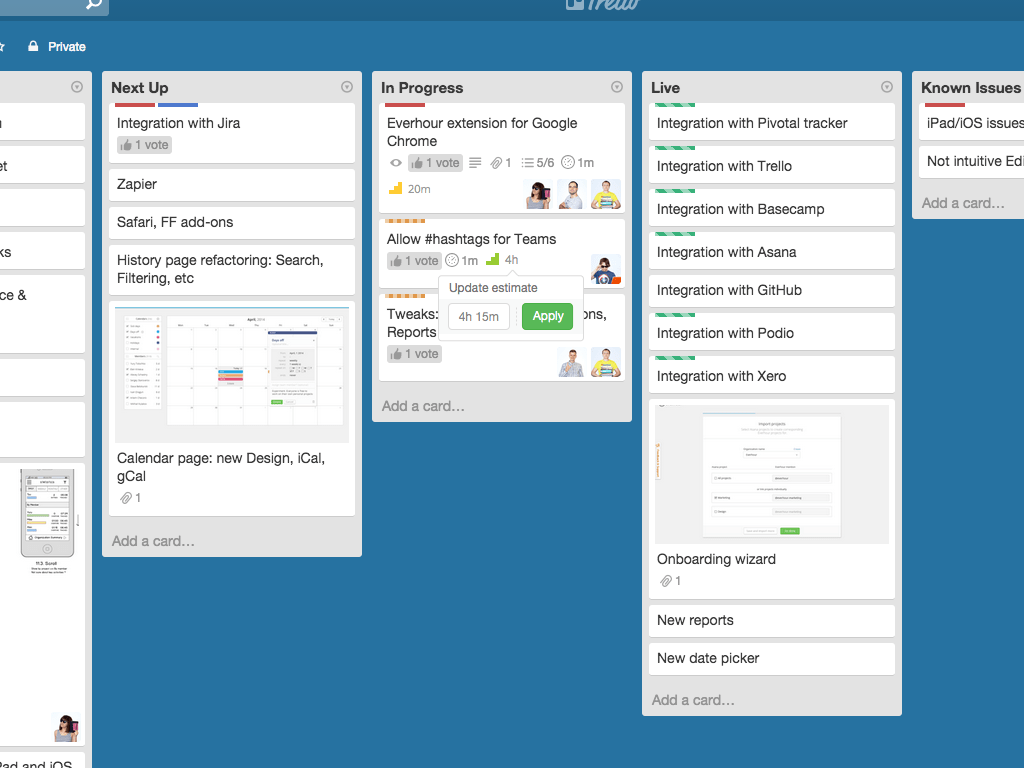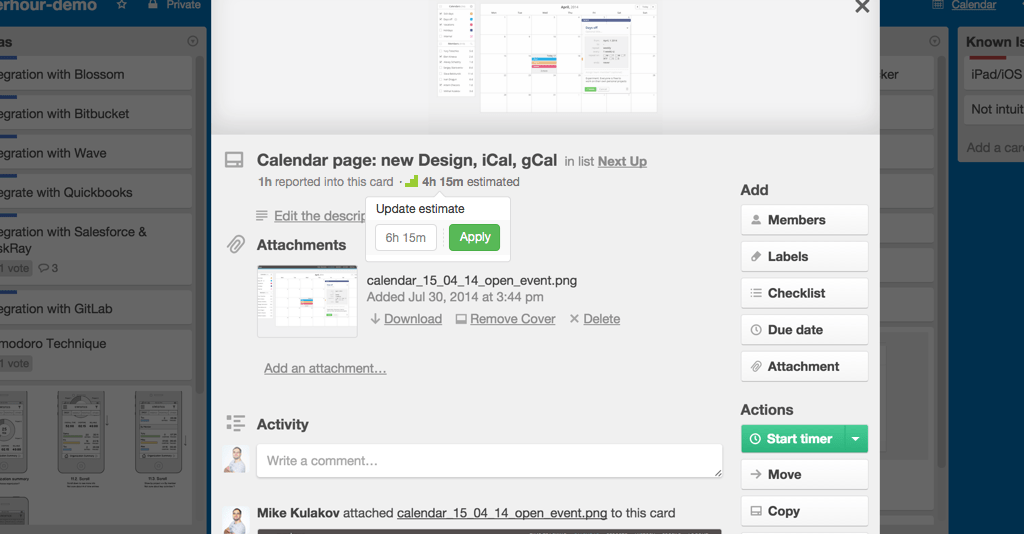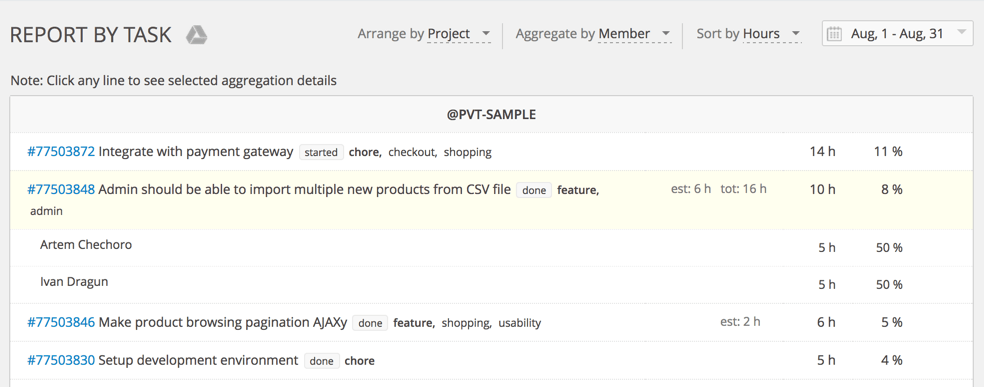Rejoice! Soon you’ll be able to add time estimates while tracking hours with the Everhour browser add-on in Trello, Asana, GitHub, Basecamp, and Pivotal Tracker.
I know it’s been quite some time since the last extension update was released but it doesn’t mean we’ve been idling away. In fact, we’ve devoted so much time to communicating with the users, gathering tons of valuable feedback, and analyzing product stats. Thanks a lot to everyone who has engaged in discussions, it’s very appreciated!
At the moment, the main thing on our agenda is the Everhour extension. Besides further enhancing the current functionality, we’re going to finally fit the needs of Safari and Firefox users. On the whole, among other tweaks the coming updates will include:
- An opportunity to set estimates within all supported third-party tools
- Browser add-ons for Safari & Firefox
- Of course, getting rid of any bugs
- And suggestion logic implementation
Disclaimer: the described functionality is still under development and not available in the app so far.
In this very post, we’d like to focus mostly on the planned estimate feature and present our vision of how things are supposed to work. As usual, we’re doing this in advance to let you guys share any thoughts or improvement ideas, so feel free to speak your mind.
Task estimates
There is something Asana, Trello, Basecamp, GitHub have in common – none of the tools provide an opportunity for estimating tasks and afterward comparing actual time spent with the estimates. Pivotal Tracker does have story points but they still don’t fully solve the problem.
Our idea is to always display an estimate next to the number of tracked hours. Clicking an estimate will trigger a pop-over window allowing you to set or update estimates while staying right on the page of your project management system.
Initially, we considered adding a drop-down list of fixed values, e.g. the Fibonacci sequence but then decided to keep it really simple: you can enter 1 h or 15 min or any other number yourself.
Besides, we thought it might be very helpful to have some kind of a task progress indicator that can be implemented via an icon of a specific color:
- grey means there is no estimate set
- green means an estimate ≤ total time spent
- yellow means time spent/estimate ratio ≤ 1.2
- red means time spent/estimate ratio > 1.2
Guys, what do you think about this visualization concept?
The same functionality will be available on the task details page as well.
The timer button drop-down
You may have also noticed that the timer button looks a bit different – that’s because it’s going to be upgraded with a drop-down menu. It will allow to manually enter time to be added to the tracked hours.
For instance, if after working on a task for some time you realize the timer hasn’t been started, all you need to do is select this option, enter e.g. 15 min, and resume your timer from there.
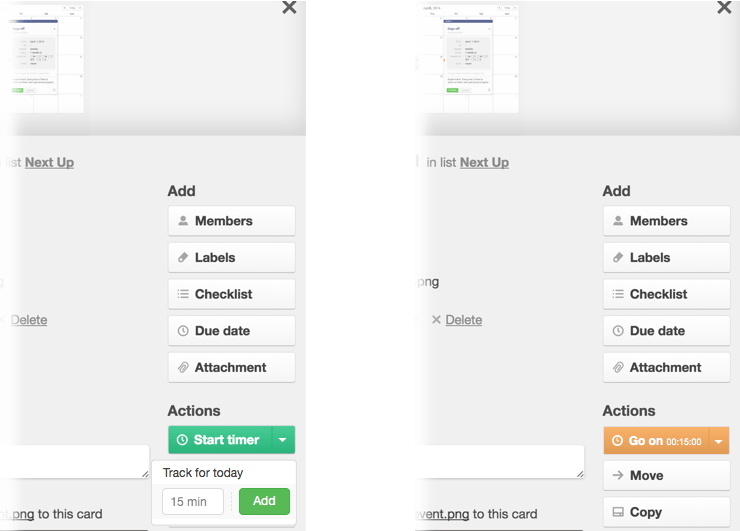
Reports
Time estimates will also be included in reports which are now available only for Pivotal Tracker integration.
For example, in the Report by task below, the highlighted task has been estimated to take 6 hours. The team has spent 10 hours on it from August, 1 to August, 31 and 16 hours in total meaning that the work has been done beyond the chosen time period as well.
Total time details
There is one more thing we haven’t figured out yet and would be happy to discuss with you.
Let’s say when in Trello, one can see that 10 hours have been spent on a certain card. However, it’s not clear whether one person has tracked all this time or several team members have participated. If the latter is true, you still don’t know each member’s exact contribution. With a technical task, a developer may spend only 2 hours while 8 more hours may be distributed between design, QA, or PM activities.
So the question is: is it necessary to have time allocation details right on a task list page of a third-party tool, or would you rather go to Everhour reports when needed?
Please let us know your opinion since we want to make changes based on actual user needs, not assumptions. As always, we’re looking forward to both your comments and emails at mike.kulakov {at} everhour.com.