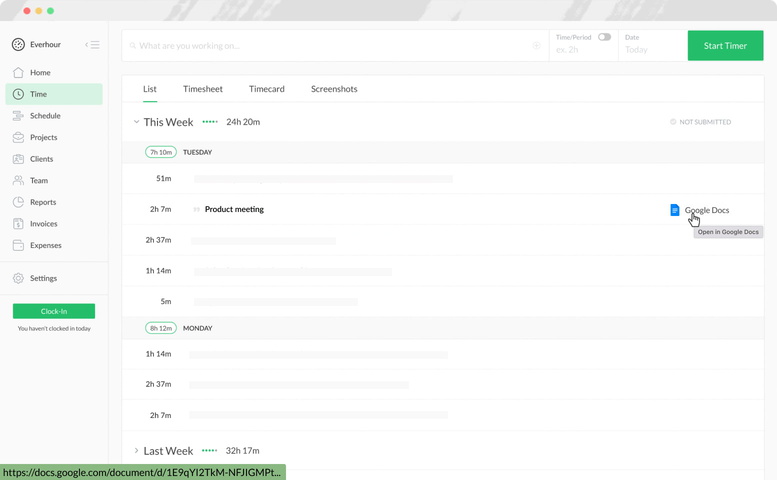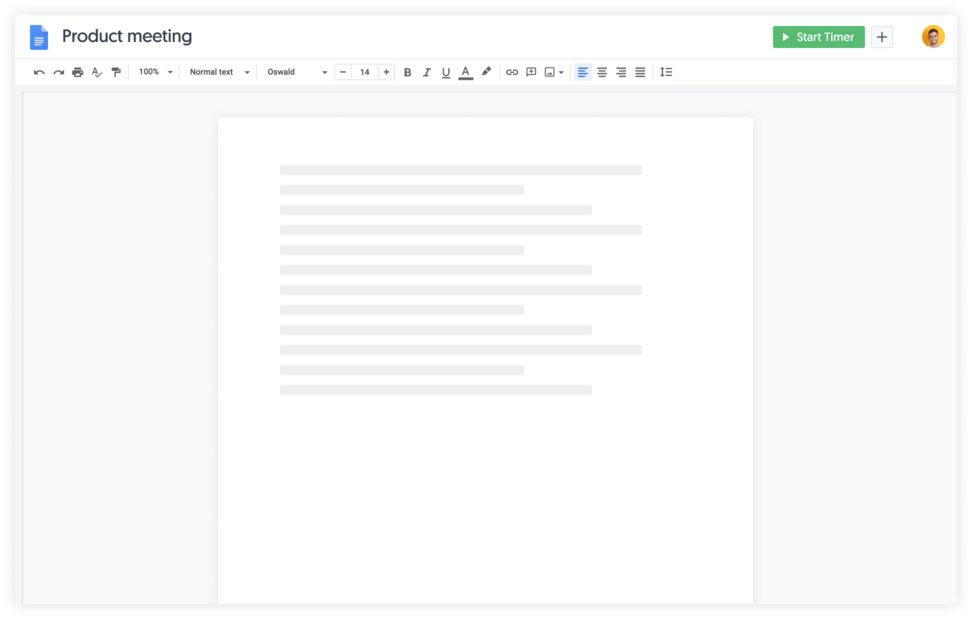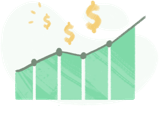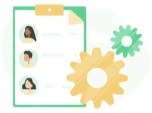How to track time in Google Docs with Everhour
-
Step 1: Create an Everhour account
Sign up for free and install our browser extension. This is how we embed time tracking controls into the Google Docs interface. We support all popular browsers: Chrome, Firefox, Safari, Edge.
-
Step 2: Log in to extension
Google Docs time tracking extension should now appear in your toolbar. Click on it and login into your Everhour account. Click pin icon to make it visible all the time. This way you can always see if your timer is running or not.
-
Step 3: Grant site access
You will need to grant our extension access to docs.google.com site. Open Everhour extension and click on the avatar icon to access the Integrations page. Search for Google Docs and enable it.
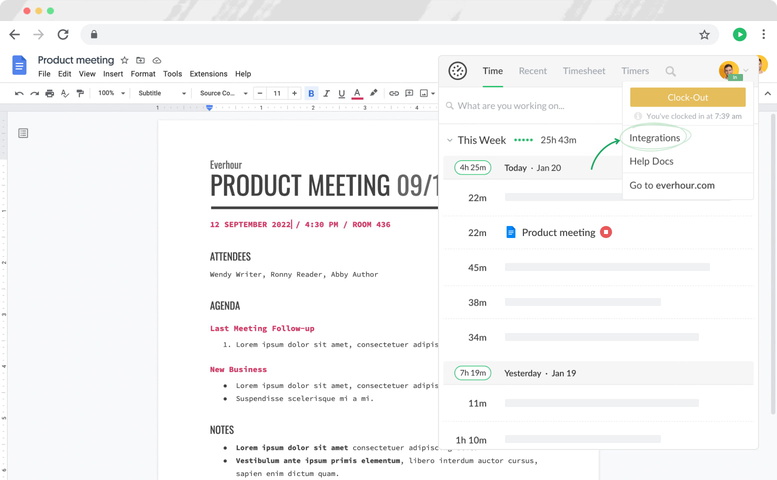
-
Step 4: Track time inside Google Docs
You should now see the "Start Timer" button there. Click on it to start the timer. Click the "+" button to add time manually for today or past date.
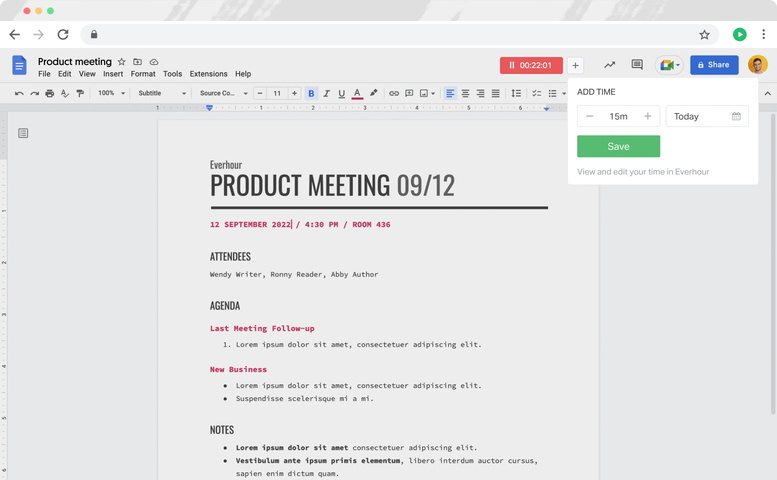
-
Step 5: Review Google Docs time entries
Head over to app.everhour.com to view your time entries. When you track time from Google Docs, we'll copy the document title to the time entry in Everhour, with a link back to the Google Docs document.