Introducing Recurrent Shifts
We’re excited to announce the addition of a powerful new feature to our scheduling tool: Recurrent Shifts. This functionality allows you to create shifts that repeat on a weekly basis, simplifying the scheduling process and ensuring consistency in your team’s work schedule.
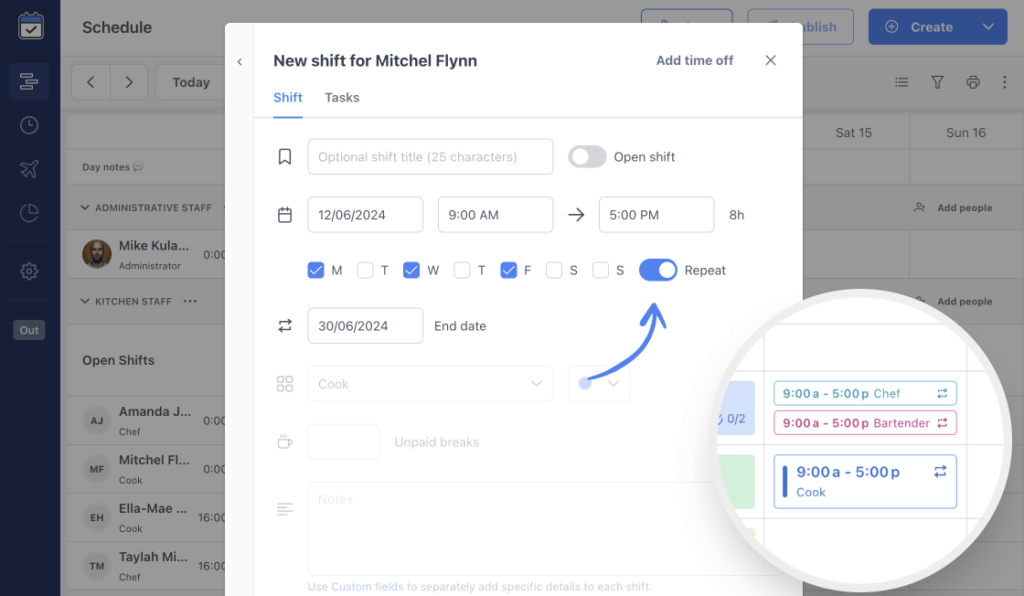
The Recurrent Shifts feature starts with weekly recurrence. When creating a new shift, you’ll notice a new switch labeled “Repeat” located next to the block of weekday selections. Turning on this switch will display an additional input field where you can set the end date for the recurring shifts, ensuring you have control over the duration of the recurrence.
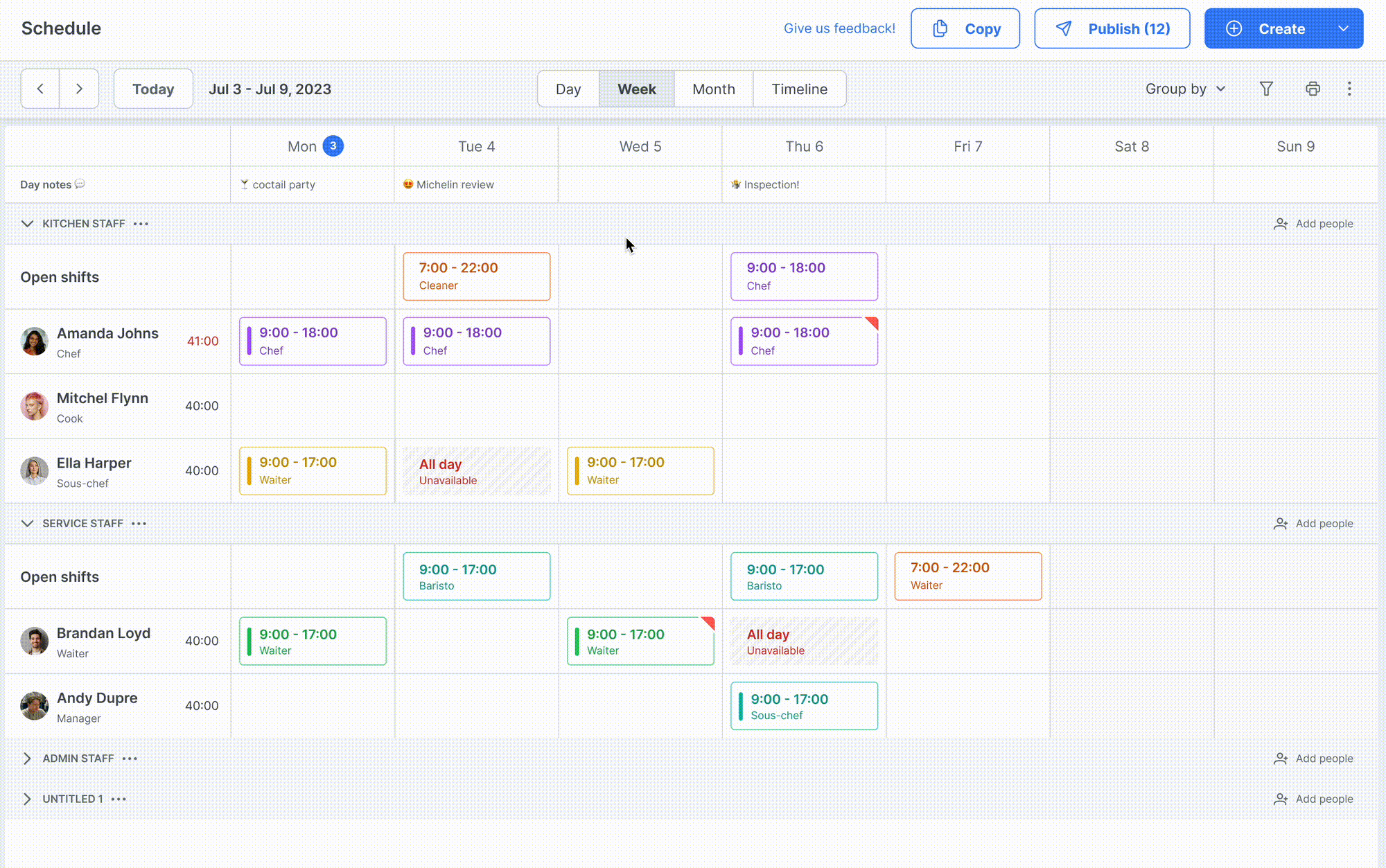
To make it easy to identify recurrent shifts, an icon will be displayed on the shift block. Open shifts can also be set as recurrent, providing flexibility in how you manage shift availability and coverage.
One of the key advantages of this feature is the ability to publish individual shifts within a recurring series. For example, you can create a shift that repeats weekly but choose to publish only the first week’s shift initially. This allows for a more controlled and gradual rollout of schedules.
Editing recurrent shifts is straightforward and flexible. When making changes to a recurring shift, you have the option to apply the changes only to the current shift or to the current and all following shifts.
Upon saving, a confirmation dialog will appear with the options “This shift only” and “This and following shifts.” Selecting “This shift only” will break the shift away from the recurring series, allowing you to make individual adjustments or set a new recurrence pattern for that specific shift.
If you need to change the date of a recurrent shift, simply move the shift to the desired date. This action will detach the shift from the recurring series, treating it as a standalone shift with its own scheduling rules.
Deleting a recurrent shift is handled with care to ensure you don’t accidentally remove more than intended. When attempting to delete, a confirmation dialog will prompt you to select whether to delete “This shift only” or “This and following shifts.” No option is selected by default, and the delete button remains disabled until you make a choice, preventing accidental deletions.
Currently, the creation of recurrent shifts is only available on the desktop version. However, admins can still edit or delete recurrent shifts from the mobile app, ensuring they can manage schedules on the go.
We believe the Recurrent Shifts feature will significantly enhance your scheduling efficiency and flexibility. As always, we value your feedback and look forward to hearing how this feature works for you. Your insights are crucial as we continue to develop and improve our tools.
Thank you for being part of our community, and we look forward to your feedback!
