Whether you manage a team of five or fifty, tracking employee attendance is essential for payroll, performance, and accountability. Excel remains one of the easiest, most accessible, and customizable tools for managing attendance.
In this guide, we’ll walk you through how to use an employee attendance record in Excel. You’ll get access to free downloadable templates for daily, weekly, or monthly attendance—whether your team is in the office, remote, or hybrid. We’ll also show you how to customize the sheets, automate summaries, and integrate with other tools to elevate your tracking workflow.
📥 Download Free Excel Attendance Record Templates
We currently offer three fully editable Excel templates tailored to common tracking needs. Each is optimized for clarity, ease of use, and compatibility with Excel, Google Sheets, or LibreOffice:
- Daily employee attendance record – Track attendance per day using status codes like P (Present), A (Absent), L (Late), SL (Sick Leave), and WFH (Work From Home).
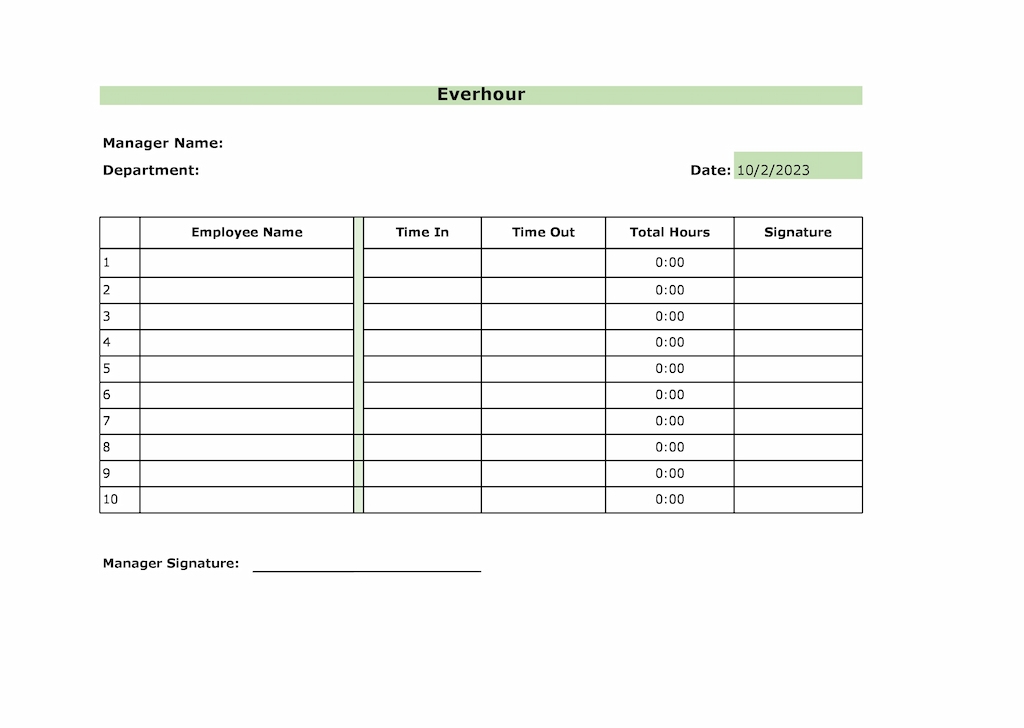
- Weekly attendance tracker – Plan each week with defined start/end dates, letting you monitor trends and optimize schedules.
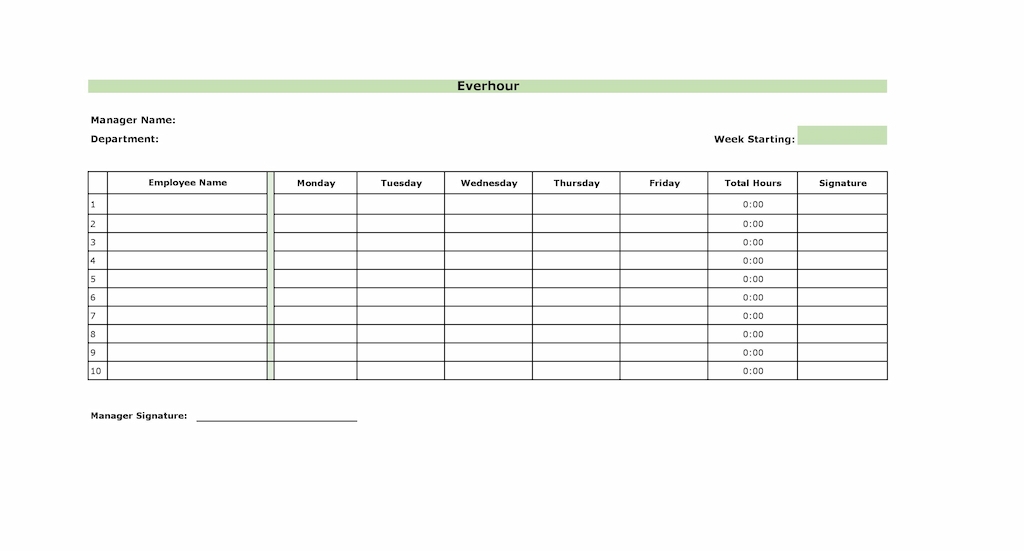
- Monthly employee attendance sheet – Get a clean monthly overview of who’s in, who’s out, and why—ideal for HR reporting or performance analysis.
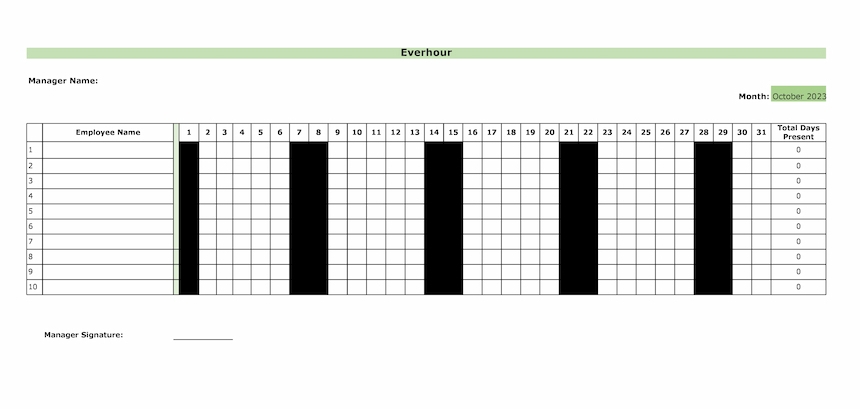
❗ All templates support:
- Dropdown status codes
- Conditional formatting
- Formula-based summaries
- Easy export for payroll or compliance
📌 Note: We currently offer daily, weekly, and monthly attendance sheet templates only. Yearly and hourly-based formats are not included. Just click File > Make a copy
✅ Why Use Excel for Employee Attendance Tracking?
- 💵 Simple and cost‑effective — No extra software or subscriptions required
- ⚡ Highly customizable — Add columns, insert macros, and adjust formatting as needed
- ☁️ Cloud‑compatible — Works with OneDrive or Google Drive for live collaboration
- 🔄 Reliable structure — Reuse templates every month, error‑free
📊 Recommended Columns to Include
Make your attendance record more informative and actionable by including the following columns:
- 👤 Employee Name
- 🆔 Employee ID
- 🗄️ Department
- 📅 Date / Week / Month
- ⏱️ In Time / Out Time
- 🕓 Total Hours Worked
- 📋 Status (e.g., Present, Absent, Leave, WFH, Late)
- 💬 Notes or Comments
💡 Use data validation and dropdown lists to maintain consistency in status codes.
🛠️ How to Build an Attendance Sheet in Excel
Step 1: Lay out the sheet
Set up a table with employee names in rows and days/weeks/months as column headers.
🚀 Tip: Freeze headers to keep the structure visible while scrolling.
Step 2: Set up dropdowns for status codes
Use Data > Data Validation to create a dropdown menu with common attendance codes:
- P = Present
- A = Absent
- L = Late
- SL = Sick Leave
- WFH = Work From Home
Step 3: Add formulas to calculate attendance
Use COUNTIF formulas to summarize attendance by type:
=COUNTIF(range, "P") // Present days =COUNTIF(range, "A") // Absent days =COUNTIF(range, "L") // Late arrivals
Step 4: Apply conditional formatting
Use Home > Conditional Formatting to make key statuses stand out:
- Absences in red
- Late days in yellow
- WFH and sick days in green
Step 5: Protect your sheet
Prevent accidental edits by locking formulas and headers:
- Select cells > Right-click > Format Cells > Protection
- Then protect the sheet via Review > Protect Sheet
🧠 Pro Tips to Improve Excel Attendance Tracking
- Integrate with Everhour: Sync project time tracking and attendance for complete oversight.
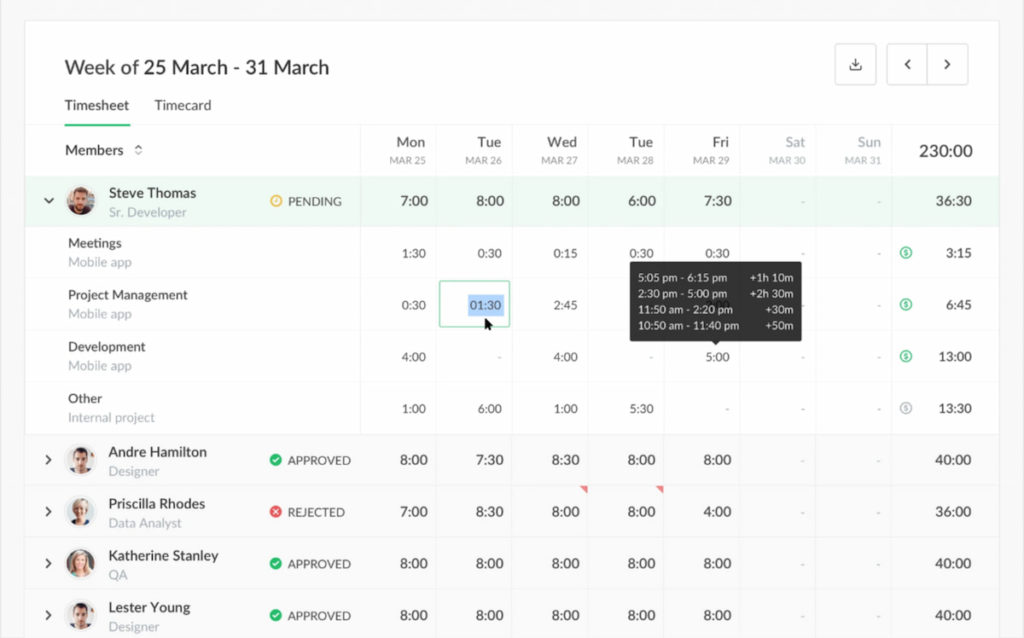
- Cloud collaboration: Host your attendance record on Excel Online or Google Sheets for real-time updates.
- Use PivotTables: Create dashboards showing attendance trends per department or role.
- Automate reports: Use Excel macros or Everhour exports for easier reporting.
💼 Who Should Use This Excel Tracker?
- ⏳ HR teams — Tracking time‑off, leave, and absences
- 💵 Startups & small businesses — Avoiding costly HR software
- 🏠 Managers of hybrid or remote teams — Monitoring staff availability
- 🎓 Educators & admins — Tracking student or staff attendance
✅ Final Thoughts
Even in the era of advanced HR platforms, Excel remains a powerful employee attendance record. With just a few smart formulas and formatting tweaks, you can build a professional-quality workload tracker that suits any daily, weekly, or monthly needs.
If you’re ready to upgrade your tracking, Everhour brings powerful features like automated time logging, client billing, and payroll reports—directly from your spreadsheet.
📥 Download your free Excel attendance templates now – daily, weekly, and monthly formats included. Start tracking smarter today.

