Time Tracking Software for Virtual Assistants: The 2025 Buyer’s Guide to Accurate Hours & Happier Clients

You’re a virtual assistant wrapping a week that spanned inbox triage, podcast guest outreach, a webinar build, and a last-minute launch checklist. The client asks, “Can you send a detailed timesheet by the end of the day?” Your calendar is a patchwork, and your memory is a blur. You could spend the evening reconstructing time from email timestamps—or you could open a clean report, click “Export,” and be done in 30 seconds. This is a practical, plain-English guide to time tracking software for virtual assistants. We’ll decode the must-have features, compare leading tools, outline the steps to set up your own system, and include best practices that seasoned VAs use to keep clients informed and invoices undisputed. We’ll also show where Everhour’s time tracker fits naturally.
What “Time Tracking Software for Virtual Assistants” Actually Means
At its simplest, time tracking software records how long tasks take. For virtual assistants, “software for tracking employee productivity” can range from a lightweight timer you start and stop to a full system with project budgets, per-client billable rates, retainers, approvals, and invoices.
The best tools help you:
- ⏱ Capture time reliably – one-click timers, manual entries, mobile apps.
- 🏷 Tag each entry – client, project, task, service type, billable vs non-billable.
- 📊 Report cleanly – weekly summaries, by-client breakdowns, retainers vs overages.
- 💌 Invoice accurately – pull approved time into branded invoices with one click.
- 🔗 Integrate where you work – ClickUp, Asana, Trello, Slack, Google Calendar.
- 🔒 Protect trust – clear privacy settings; no over-monitoring unless required.

Who this guide is for
- 👩💻 Solo VAs juggling multiple clients and retainers.
- 🏢 Boutique VA agencies coordinating a small team across campaigns.
- 🎯 Specialists (podcast, social, ops, technical) who bill by the hour or by project but still need accurate historical time data.
- 📈 VAs moving from spreadsheets to a professional, scalable process.
The Core Benefits for VAs and Clients
- ⚖️ Fewer disputes – Transparent reports with task-level notes end “what was this hour?” emails.
- ⚡ Faster invoicing – Export or sync approved hours to your invoicing system.
- 💰 Better pricing – Historical data reveals real effort so that you can price retainers and packages confidently.
- 📊 Capacity clarity – Know your weekly bandwidth and say yes or no with facts, not vibes.
- 🏆 Professionalism – A crisp report says, “I run a tight ship.”
How to Choose Time Tracking Software for Virtual Assistants (6 Key Questions)
- 🛠 Will it meet you where you work?
If your task list lives in Asana, Trello, ClickUp, Notion, or Jira, choose a tracker that sits inside those tools. You’ll be far more consistent when the timer is next to the task. - 🏷 How easily can you classify time?
You need multiple layers—client, project, task, and tags (e.g., “admin,” “content,” “meeting”). That’s how you surface insights later. - 📊 Can it handle retainers and budgets?
For monthly retainers (e.g., 20 hours), look for project budgets, alerts at 75/90/100%, and simple reporting that shows what’s used vs remaining. - 💌 Does it have clean invoicing and exports?
Ideally, you generate an invoice directly or export to QuickBooks, Xero, Wave, FreshBooks, or a spreadsheet with the right columns. - 🔒 What’s the privacy posture?
Many clients don’t want screenshots or keystroke counting; others do. Pick a tool aligned with your values and client expectations. - 📈 How does it scale if you grow?
If you add a subcontractor, can you assign rates, approval flows, and role-based access without switching tools?
The Features That Matter (And Why)
⏱ One-click timers and manual entry
Why it matters: You won’t always remember to start a timer. A good tool lets you add time after the fact (with notes) without messing up reports.
📅 Calendar/Task/PM integrations
Why it matters: Starting a timer from a task minimizes context switching and ensures the task name and project are already attached.
🏷 Tags and custom fields
Why it matters: Later you’ll want to know how much time goes to “client meetings” vs “deliverables” or “admin.” Tags unlock that insight.
💰 Project budgets and alerts
Why it matters: For retainers or fixed-fee work, you need nudges before you blow past the included hours.
💵 Billable rates and cost rates
Why it matters: Separate what you charge (billable) from what it costs you (subcontractor pay). Essential for agencies and margin visibility.
✅ Approvals and lock dates
Why it matters: End-of-month sanity. Approvals freeze entries so invoices don’t shift after you’ve sent them.
🧾 Invoicing and payments
Why it matters: Fewer tools, fewer mistakes. Pull approved time directly into invoices and optionally sync to accounting.
📊 Reporting
Why it matters: Weekly by-client reports, per-service breakdowns, and month-over-month trends help you make informed decisions.
📱 Mobile and browser extension
Why it matters: Many VA moments happen between calls or on the go. Capture those minutes from anywhere.
🔒 Privacy controls
Why it matters: Choose timers and task-based tracking over invasive methods unless your client requires more.
Everhour for Virtual Assistants: Where It Fits Naturally
Everhour is a time tracking and budgeting tool designed to work inside popular project platforms. For VAs who live in ClickUp, Asana, Trello, Jira, or Notion, this is the low-friction route: you see the timer and estimates right on tasks, log time without tab juggling, and produce clean, client-friendly reports.
🛠 How VAs use Everhour day to day
- Start timers from tasks in your PM tool (no copy-paste).
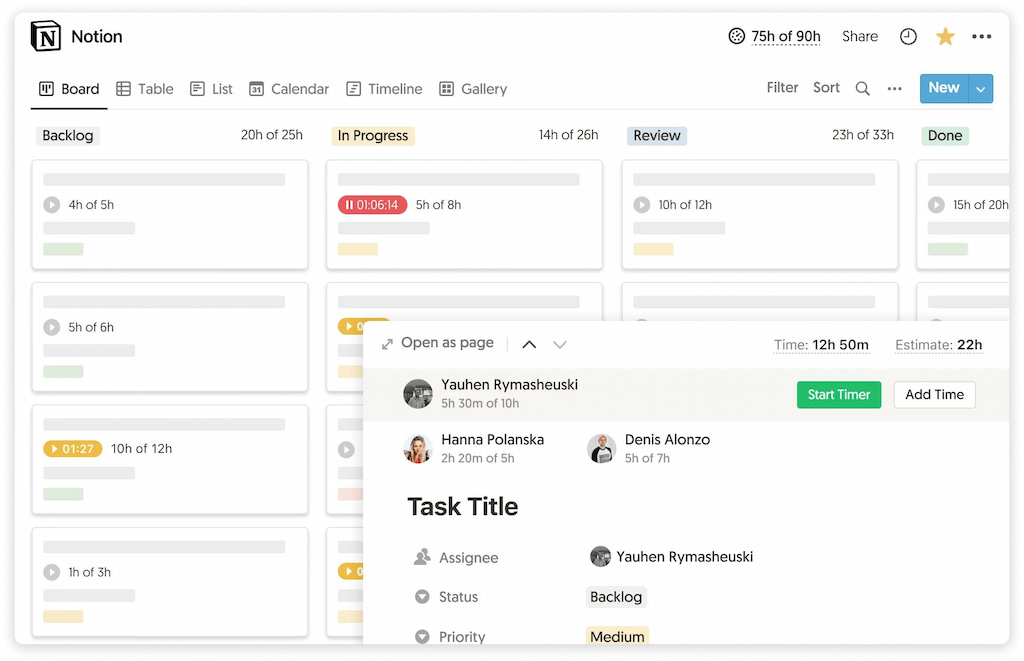
- Create “Client – Project” structure with tags like “meetings,” “content,” “strategy.”
- Set retainer budgets (e.g., 20 hours/month) and get alerts at 75% and 90%.
- Share read-only dashboards with clients or send PDF/CSV reports (weekly or monthly).
- Generate invoices from approved hours; sync to QuickBooks/Xero or export.
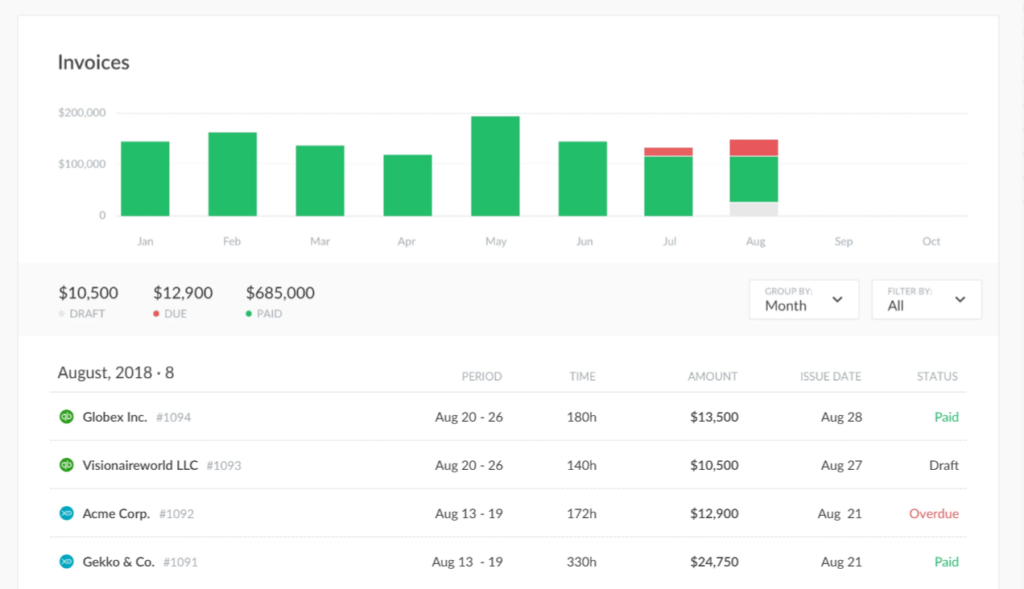
- Manage subcontractors — assign different rates per person and keep approval controls.
👍 Why clients like it
- Transparency without surveillance — task-level notes and totals, not screenshots.
- Budget predictability — alerts before scope creep.
- Professional, consistent reporting — no end-of-month scramble.
Clean Comparison Table: Time Tracking Software for Virtual Assistants
| Tool | Best For | Key Strengths | Invoicing/Exports | Pricing/Plan (overview) |
| Everhour | VAs in Asana/ClickUp/Trello/Notion/Jira | In-task timers, budgets/alerts, multi-rate billing, client-friendly reports | Built-in invoicing, QuickBooks/Xero/CSV exports | Free trial + paid plans |
| Toggl Track | Solo VAs who want simplicity | One-click timers, robust tags, great reports, minimal learning curve | CSV/Excel exports; invoicing via integrations | Free + paid tiers |
| Harvest | VAs who invoice frequently | Time + expenses + invoices in one; simple retainers | Built-in invoicing, accounting integrations | Free (limited) + paid plans |
| Clockify | Budget-conscious VAs | Generous free tier, basic budgets, simple reports | CSV/Excel; invoices on higher tiers | Free + pro upgrades |
| Hubstaff | Clients requiring monitoring | GPS, activity levels/screenshots (opt-in), scheduling, payroll | Invoicing and payroll features | Paid tiers |
| Time Doctor | Monitoring and focus prompts | Distraction alerts, optional screenshots, productivity analytics | CSV/Excel; invoices on certain plans | Paid tiers |
| Timely by Memory | Automatic time capture | AI-assisted timesheets, privacy-by-design memory timeline | Exports; invoices via integrations | Paid tiers |
| MyHours | Simple client billing | Easy project/rate setup, approvals, invoicing | Built-in invoices + exports | Free + paid plans |
| Traqq | Lightweight with screenshots | Simple UI, optional screenshots, offline mode | CSV/Excel | Free + paid plans |
How to Set Up Your Time Tracking System in One Afternoon
Step 1: Map your structure
- List every active client.
- Under each client, list projects (ongoing or temporary).
- Define billing rules (hourly, retainer, package) and rates.
- Decide on tags (e.g., meetings, admin, research, content, outreach, editing).
Step 2: Pick your tool
- If your work lives in Asana/ClickUp/Trello/Notion/Jira, start with Everhour.
- Wanting a minimal, standalone timer? Try Toggl Track or MyHours.
- If a client requires screenshots/activity metrics, consider Hubstaff or Time Doctor (use thoughtfully; get explicit consent).
Step 3: Create budgets/retainers
- For monthly retainers (e.g., 20 hours), set a monthly budget.
- Set alerts at 75% and 90%.
- Add a dashboard tile showing “Hours used vs included” for client reporting.
Step 4: Add ongoing tasks
- Create tasks for repeat work (e.g., “Weekly newsletter,” “Inbox triage,” “Podcast outreach”).
- Attach estimates to recurring tasks (e.g., “Newsletter: 1.5h”). Refine estimates over time.
Step 5: Communicate the cadence
- Tell clients when they’ll get reports (weekly Fridays or monthly with invoices).
- Share overage rules (e.g., pre-approval after 90% threshold).
- Decide on dashboards: read-only live view or emailed summaries.
Step 6: Start tracking
- Use the browser extension to start/stop timers from tasks.
- Add manual entries with descriptive notes the same day if you forget.
- Color-code billable vs non-billable work.
Step 7: Close the week cleanly
- Review entries, fix typos/tags, and approve.
- Export/share a short summary: “This week: 12.4h—newsletter (3.2h), inbox (4.1h), landing page (5.1h).”
- Log lessons learned: were estimates off? Adjust next week’s plan.
Pro Tips from Veteran VAs
- ✏️ Name entries with verbs: “Drafted IG captions for Q2 campaign” beats “Social media.”
- 📝 Use task templates for repeating work—notes auto-populate and save time.
- 💼 Track non-billable “client care” (kickoffs, handoffs) to clarify true effort for packages.
- ⏰ Tag “rush” or “after hours” to justify premium rates when appropriate.
- 💱 Standardize reporting currency for multi-currency clients and show a conversion line on invoices.
- 📅 Log daily, don’t backfill: five minutes daily beats an hour of guesswork on Friday night.
- 👥 For agencies: set role-based rates (VA, designer, strategist) and assign permissions so subcontractors see only their own time.
Common VA Use Cases and the Best-Fit Tools
🎨 Social media and content VAs
- Need: batched creative time, approvals, and calendar sync.
- Best fits: Everhour (inside ClickUp/Asana), Toggl Track, MyHours.
- Tips: Tag creative vs admin to see where time really goes; set “no-meeting blocks” to protect deep work.
🛠 Operations and customer support VAs
- Need: short, frequent tasks; call/meeting logging; SLAs.
- Best fits: Everhour (tasks + budgets), Harvest (time + expenses), Clockify (budget option).
- Tips: Use saved timers for frequent tasks; add short notes (“Resolved 3 billing tickets”).
🎙 Podcast and media production VAs
- Need: editing time, guest outreach tracking, milestones.
- Best fits: Everhour (project budgets), Toggl Track, Timely.
- Tips: Create a template project per episode: prep, recording, editing, distribution.
🛍 E-commerce and product listing VAs
- Need: repetitive catalog tasks, QA, platform toggling.
- Best fits: Everhour, Clockify, MyHours.
- Tips: Track time by platform (Amazon, Etsy, Shopify) with tags; this informs future pricing.
🗂 Executive assistant/ops VAs
- Need: calendar, meetings, travel, inbox—all the “glue.”
- Best fits: Everhour (integrated with task tools), Harvest.
- Tips: Tag “coordination” vs “execution”; show clients the hidden work that keeps things moving.
FAQ: Time Tracking for Virtual Assistants
Do I have to use screenshots to get paid?
No. Many clients prefer task-based tracking with clear descriptions. Screenshots and activity metrics are optional and should be agreed in advance.
Can I track time across multiple clients at once?
Yes—use separate projects per client and tags to keep them discrete. Most tools (including Everhour) make switching quick.
How do I price retainers with confidence?
Track hours for a month or two on a flexible hourly agreement first. Use that historical data to propose a retainer with guardrails and a small buffer.
What if my client uses a different tool already?
That’s fine. As long as you can export CSV or PDF, you can attach detailed timesheets to invoices. Everhour’s strength is that it sits inside the major PM tools many clients already use.
Is mobile tracking reliable?
Yes. Most modern tools have robust mobile apps. Log quick call notes and travel time immediately so you don’t forget.
Can I track “thinking time”?
Absolutely. If you’re engaged on a client problem (strategy, planning), log it with a clear description and outcome. Communicate up front how you handle this.
How does Everhour compare to invoicing apps?
Everhour is focused on time, budgets, and reports; it can generate invoices from approved hours and sync with accounting. Pure invoicing apps often lack deep time/budget features.
Final Thoughts (and Your Next Three Moves)
Time tracking software for virtual assistants isn’t about micromanaging yourself; it’s about telling a truthful, professional story of your work—task by task, week by week. When your hours are clean and your reports are crisp, you replace doubt with trust, and “Can you explain this line?” becomes “Can we expand the retainer next month?”
Your next three moves:
- Select your structure and tags, then choose a tool that suits your workflow. If you run your tasks out of Asana, ClickUp, Trello, Jira, or Notion, start with Everhour to keep tracking friction low and accuracy high.
- Set budgets and alerts for each retainer. Tell clients when you’ll send reports and what happens at 75% and 90% thresholds.
- Close the loop weekly. Approve entries Friday, send a short summary, and go into the weekend knowing your invoices will take minutes—not hours.
By next Friday at 5:47 p.m., you could be clicking “Export” and heading out the door—confident, organized, and paid for every minute you earned.
